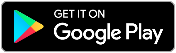Two-Factor Authentication
For extra account security, you can add a second layer of verification to your Online Banking account.
- Download the Google Authenticator Application on your phone. Do NOT set up yet.
- Log in to Online Banking.
- Go to your Profile Icon and click Security.
- Select the Authentication tab.
- Click on Set Up under the Google Authenticator section.
- Use the Delivery Method drop-down to choose your preferred code delivery method.
- Click Request Code.
- A code will be sent to your preferred delivery method; enter the code into Verification Code and click Next.
- Open your Google Authenticator App and click Get started.
- Choose either Scan a QR code or Enter a setup key, depending on your preference. If you select Scan a QR code, you may need to allow camera permissions for the app.
- When prompted, scan the QR barcode or enter in the Code showing in your Online Banking.
- After scanning the QR code or completing the manual entry, Google Authenticator will provide a 6-digit code. Enter this code into Online Banking under Verification Code.
The code is on a timer and will update every 15 seconds. - Click Submit.
- Click Save.
To view the complete how-to guide, click here.