*Interest will continue to accrue during the deferment period. Deferment of payment will extend the life of the loan and may cause an increase in the final payment amount. Offer only available on CONSUMER qualifying loans (excluding: home equities, mortgages, credit cards, lines of credit, MI Saves and merchant loans, Share secured CD secured and repayment accounts) currently financed with Consumers Credit Union with a maximum of six extensions allowed during the term of the loan, and no prior extensions within the last 90 days. Limit of two extensions per rolling 12-month period. Loans must be current and all accounts in good standing. If your auto loan has GAP insurance, please contact your insurance carrier to determine how a Skip A Payment may affect your coverage. If your loan is protected by other insurance, it may be ineligible. Offer subject to approval and does not apply to the first payment of any loan. The fee to skip a payment is $25 for loans originated in Indiana. For all others, the fee is $40 for loan payments less than $500; and $50 for loan payments greater than $500.
Ask questions, explore answers or reach us through one of the ways below.
Alerts help you keep track of your accounts. You can add alerts for low balance, deposits and more. Alerts can be added for checking, savings, loans and credit cards.
To enable alerts:
- Log in to Online Banking
- Click on Manage Alerts from the menu
- Toggle the applicable alert switches for subscription or security alerts
- Set up the parameters of the alert
You can also view Alert History in this section.
Withdrawal limits are in place to protect your account from fraud. Standard daily withdrawals may vary based on your account and products. In general, the standard daily limits are as follows (exceptions apply):
- $2,000 per member in-person at an office or through a TellerPlus+ station; cash limits vary by office
- $1,000 per Consumers ATM
Please ensure checks are endorsed by all parties or your fund availability may be delayed.
Looking to bank on the go? Find our ATM or TellerPlus+ locations here. You can complete many of the same transactions that you would do in an office at our ATMs and TellerPlus+. A list of services and features for each are below.
ATMs
- Open 24/7
- Withdraw cash
- Deposit cash
- Deposit checks
- Balance inquiries (savings and checking accounts)
TellerPlus+ stations
- Extended hours (9 a.m. - 7 p.m. M-F and 9 a.m. - 1 p.m. Sat.)
- Ask account questions
- Make loan payments
- Make credit card payments
- Open new accounts
- Troubleshoot debit card or online banking issues
- Run cash advance
- Determine check availability
- Setup repayment accounts
- Request Skip a Payment
- Transfer money to another member
Online Bill Pay gives you flexibility in how you make payments by controlling when payments are made.
When using Online Bill Pay, we may send your payment out in one of three ways:
- Check – the money will be moved from your account when the payee deposits the check.
- Cashier’s Check – the money will be removed from your account when you initiate the payment.
- ACH – the money will be removed from your account when payment is sent electronically.
To use Bill Pay, log in to Online Banking and follow the registration steps.
From here you can schedule and view payments, manage funding accounts, set up eBills and more. Here are a number of Bill Pay how-to guides to help:
- Bill Pay: How to add a new payee | Add payee on Mobile App
- Bill Pay: Organize your payees
- Bill Pay: How to delete a payee
- Bill Pay: How to set up an AutoPay
- Bill Pay: How to set up an eBill
- Bill Pay: How to schedule a payment | Schedule on Mobile App
You have the convenience to manage your credit cards, including your Cash Back credit card, from within Online Banking, which includes turning your credit card on/off, blocking international usage, enabling transaction controls, setting spending limits and filing disputes.
Learn more by following the steps in this guide.
Learn about other types of credit card alerts.
If you check your credit card balance in Online Banking you may see two different balances: a statement balance and a current balance (outstanding balance). They are often different amounts, especially if you use your credit card daily.
Statement Balance
Your statement balance is the amount you owe on your credit card for the prior month plus any unpaid balances from previous months' activity.
Current Balance
Your current balance includes any recent activity that has posted to your credit card.
To help prevent fraudulent charges and protect your account, our fraud monitoring system sends automated alerts to members when a potentially suspicious transaction is made.
How does it work?
1.) Members with an active cell phone in our system will receive a FREE SMS text message that asks you to validate the charge. The text will look something like this:
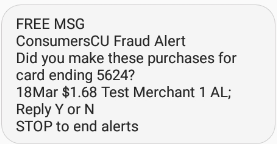
2.) You will reply to the message Y or N. Or if you want to opt out of ever seeing these alerts again, reply STOP.
If you Reply Y, that these are your charges, you’ll get a response like this:
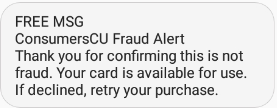
If you Reply N, these aren’t your charges, you’ll get this response and need to call the number indicated:
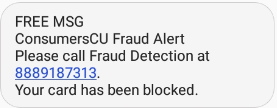
If you don’t respond to the text, what happens?
It's important to know your card will be temporarily blocked until we receive a response. After the text is sent, our system will attempt to call your cell phone first and then home phone. If neither of those work, we will send you an email to verify the account activity.
This system works great IF we have your right contact information.
Check to see if everything’s up-to-date here in Online Banking. If you don’t have Online Banking, you can enroll now. Or, you can call 800.991.2221 or stop by an office to verify your information.
Federally insured by NCUA
You have the convenience to manage your debit card from within Online Banking, which includes turning your debit card on/off, blocking international usage, enabling transaction controls, setting spending limits and managing alert channels and options.
Learn more by following the steps in this guide.
Direct Deposit is the safest, fastest and most convenient way to get paid.
With Direct Deposit your funds are deposited into your account electronically for immediate use.
There are two ways to set up Direct Deposit:
- Stop by an office—we can help you!
- Talk to the people that pay you—they will need your account number, routing number and signature.
What is Early Pay?
Early Pay is a service that allows qualifying members to access their pending payroll or government payments for a fee up to seven days early through Online Banking.
What is the fee for Early Pay?
There is a fee of $10 per direct deposit under $5,000. For items over $5,000, the fee is $25 per ACH.
How will I know if I qualify?
Eligible members will see Early Pay automatically present itself in Online Banking to access funds early.
If two people from the same household have a joint account and work at the same company, can we choose to release just one of the paychecks early?
No. If both paychecks come from the same employer and go into the same account (e.g., spouses working at the same company with a joint account), they must be released together through Early Pay. You can’t choose to release just one.
*View full disclosure
You may activate eStatements within Online Banking:
- Log in to Online Banking. Click the More Links (...) icon on desktop or the Menu button on mobile.
- Click Documents and Statements.
- Click on the account type and toggle the statement switch from “Paper Only” to Online Statements. Or to change all at once, click on the Paperless Settings tab. Then select the accounts you would like to have eStatements for and click Save.
- A confirmation box will appear. Read and agree to the terms and conditions. Click Accept & Continue.
If a transaction has posted to your account without your authorization you may dispute it through Consumers Credit Union.
Before you begin a dispute, ensure the transaction is unauthorized. Some merchants’ names may appear differently in the transaction history.
Once you have started the dispute process, we will research your claim by contacting the merchant. We may need to speak with you during the process to ask clarifying questions.
Debit Card, Credit Card, ACH and Check Disputes – You may visit an office or call our Member Service Center at 800.991.2221.
Credit Card disputes can also be made within Online Banking:
- Log in to Online Banking On your main dashboard, click the Credit Card Tile.
- Under the Activity tab, click on the transaction that is suspicious.
- In the expanded transaction window, click Dispute.
- Follow the on-screen prompts.
Don't forget, as a Consumers member you qualify for Mastercard®'s free ID Theft Protection™ program that can help monitor card activity for potential fraud. Learn more and how to enroll here.
Resetting you Online Banking username or password is easy!
Reset Username:
- Click here
- Click Forgot your username or password? (link at the bottom of the box)
- Select either the Email or Phone Number delivery method
- Type in your email address or phone number
Reset Password:
- Click here
- Type in your username and date of birth
- Click Reset Password
- Select a delivery method for a verification code
- Enter in the verification code and click next
- Set up a New Password and click Reset Password
If you are still unable to reset your username or password please give us a call at 800.991.2221 or stop by one of our locations—we can help you!
Both personal and business members are eligible for the Mastercard® ID Theft Protection™ program, which allows you to track your identity risk level and detect potential fraud. If suspicious activity is noticed, you'll be alerted and given steps on how to take action to protect yourself. Should your identity ever be stolen, you'll receive "white glove" treatment from Mastercard experts who will step in and personally help you resolve the matter. You can also monitor other credit card types (e.g., store cards, Visa, Amex) besides your Mastercard.
Follow these steps to sign up:
- Go to MasterCardUS.IDProtectionOnline.Com to enroll
- Click Activate Now
- Enter in your Mastercard card number to qualify
- Click Enroll
- Fill out your Personal Information
- Click Save
- Review your personal information
- Add your Social Security Number and other information to track (optional)
- Turn on credit monitoring by clicking Activate Now on the credit services tab
- Review your risk level, alerts and monitoring on your dashboard as needed or set up alerts
With Mobile Check Deposit all you need is a mobile device and a check. Take a picture of the front and backside of the check, and the money will be deposited into your account. Multiple checks can be deposited at one time.
- Sign the back of the check with your signature and write “For Mobile Deposit Only”
- Log in to the Mobile App
- Click Deposit
- Follow the on-screen instructions
Checks deposited through mobile deposit may be subject to a deposit hold. Please check your Mobile App for funds availability. View this guide or this video for step-by-step instruction on mobile check deposit.
Additionally, businesses may purchase Remote Deposit Check Scanning software and a scanner from us to deposit multiple checks right into their account in Online Banking.
Up to $2,500 may be immediately available after deposit approval. The remaining funds are typically available after a two business day hold. You can deposit up to $15,000 per day. If you need to deposit more than $15,000, please make an appointment to visit an office or ATM. Please ensure check is properly endorsed by all parties. It is recommended to keep the physical check for 60 days, then shred. Refer to the Member Handbook and your online banking member agreement for additional information regarding mobile deposit funds availability.
You will need your Member Number to enroll in Online Banking.
Pick the option below that fits you best:
- New user: I've never used Consumers Online Banking before. Click here to learn how to enroll.
- New business user: I'm a business member and have never used Consumers Online Banking before. Click here to learn how to enroll.
- New Spanish-speaking user: ¿Sabes como usar nuestro banco en línea? Haga clic aquí para obtener instrucciones sobre cómo inscribirse.
Learn more about Online Banking here, including how to download the Mobile App. Have questions? Contact us.
You can pay a Consumers loan from your account at Consumers (internal) or from another financial institution (external). Here's how:
Pay Loan from Internal Account
Pay Loan from External Account
To print transactions from a cash or loan/credit account within Online Banking, follow these steps:
- Click on the account name in the dashboard.
- Click on the Print icon to the right of the account name.
*If you'd like to print more transactions than are appearing, click "Show More" at the bottom of the page before clicking on the print icon.
Turning on push authentication in Online Banking allows you to be notified when there is a login or certain changes (mainly security-related) to your account. More than one device can be enrolled.
To enable or disable these notifications, go to Settings >> Security >> Devices. Options appear when you click on an individual device name.
The Quick Balance widget feature of the Mobile App allows you to quickly view balances of your deposit accounts at just a glance.
Here's how to get it:
- Ensure the latest app version is downloaded.
- Add the Consumers Credit Union - MI widget from your device's operating system dashboard. You may need to scroll or search.
- Once added, you will need to Log in from the widget so your device is registered.
- You will then get a notice your widget has been enrolled.
- Return to find your widget on your home screen. It will appear blank, but will prompt you to edit to select the account(s) you'd like to view.
More about the widget
The available balance shown is time stamped. Log in if you believe a transaction isn't showing as expected. In general, the widget will update shortly after a transaction or transfer occurs.
You can export your account information to Quicken or QuickBooks through Online Banking.
- Log in to Online Banking, and go into your account history
- Click Export
- Select the Quicken/QuickBooks File Format
- Select Date Range
- Click Export
Businesses may purchase Remote Deposit Check Scanning software and a scanner from us and, from the convenience of your home or office, deposit multiple checks right into your account in Online Banking. Small businesses that make deposits on a regular basis with a moderate volume of checks will benefit from this service.
View the how-to guide.
Members can set up a Transfer Code to allow for member-to-member transfers without giving out their personal account information. When a member’s Transfer Code is added to someone else’s account, it will be replaced by an account nickname.
To set up your personal Transfer Code to give to other members:
- Log in Online Banking
- Click the Move Money tab
- From the left menu panel, select Member to Member Accounts
- Click My Code
- Select the account you are creating the code for
- Set a name for your code
- Click Create Code
To view a Spanish version of Online Banking, please click on the circle picture/icon and the word “Español” below the logout button.
Online Banking allows you to transfer money between your accounts at Consumers.
Online Banking:
- Log in to Online Banking
- Click Move Money
- Follow the on-screen prompts
If you want to transfer money from another institution, begin by setting up an external account.
How to set up a recurring transfer
Cancel/Edit a recurring transfer
How to transfer to a loan account
How to transfer to a deposit account
You can easily transfer money to another member. To set up a transfer, you will need the other member’s full account number, type and their last name—or you can use their member's Transfer Code.
Here's how to add and transfer money to a new member account:
- Log in to Online Banking
- Click Move Money
- Click Member to Member Accounts on the left panel menu
- Click Add Member Account
- Choose between Account Number or Transfer Code
- If you choose by Account Number, add the member's last name, account number, checking/savings and choose an account nickname.
- If you choose by Transfer Code, you'll simply enter the code given to you by the other member and make a nickname.
- Click Add Account
Once the member account has been added in Online Banking, it will appear under the list of your personal accounts you can transfer to in the Move Money section.
Need to send money to a friend or someone who isn't yet a Consumers member? Some basic instructions are below on how to use your Consumers Mastercard® debit or credit card to send and receive funds on some common social payment platforms.*
- Find and download the Venmo app in the App Store® or Google Play™ store.
- Create an account.
- Under Payment Methods, add your Consumers account or Mastercard debit and credit card information. Please note: Sending money with a debit card is free, while a 3% fee applies to credit cards.
- Search for other Venmo users to start sending and requesting money using your digital wallet.
If you already have a PayPal account …
- Log in to your account and select Wallet.
- Click “Link a card or bank,” and enter your Consumers account or Mastercard information.
- After verifying your billing address, you’re all set!
If you’re new to PayPal …
- Visit the PayPal website and click Sign Up.
- Create an account, and you’re ready to go.
If you already have a Cash App account ...
- Log in to your account and click Linked Accounts.
- Enter your Consumers account or Mastercard information.
If you’re new to Cash App …
- Download the app and visit the Cash App website.
- Steps to send a payment are found here.
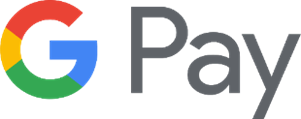
If you already have a Google Pay™ account ...
- Open Google Pay.
- Select card option in the upper right corner of your screen (this is a picture of your card).
- Select Add Card at the bottom of your screen, then follow instructions.
If you’re new to Google Pay …
- Download the Google Pay app.
- Open the app and follow the setup instructions.
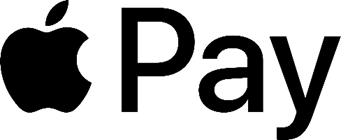
To use Apply Pay with iOS devices …
- In the Wallet app, tap the Add button.
- Tap Debit or Credit Card.
- Tap Continue.
- Follow the steps on the screen to add a new card.
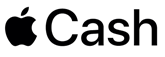
To use Apple Cash with iOS devices …
- Open the Settings app on your iPhone or iPad.
- Scroll down and tap Wallet & Apple Pay.
- Turn Apple Cash on.
- Under Payment Cards, tap Apple Cash.
- Tap Continue, then follow the instructions on your screen.

Zelle is now only available through participating banks and credit unions. Read details. Consumers does not partner with Zelle.
Please note: Consumers is not affiliated, associated, authorized, endorsed by, or in any way officially connected with PayPal, Venmo, Cash App, Google Pay, Apple Pay, Apple Cash or Zelle. All product and company names are trademarks or registered trademarks of their respective holders. Use of them does not imply any affiliation with or endorsement by them.
You can transfer money to accounts you own at another financial institution. These transfers can only be initiated through our Online Banking. A fee is assessed for any transfer to another financial institution. Please see our Schedule of Fees for more information. There is no fee to transfer money into your Consumers Credit Union account.
Online Banking
- Log in to Online Banking
- Click Move Money
- Select the account you want to transfer From
- Select the external account to want to transfer To
- Enter the Amount
- Select how often the transfer occurs
- Select when the transfer will occur
- Click Review
- Click Confirm
View the complete guide here.
How to set up external accounts - English
How to set up external accounts - Spanish
A Travel Notice should be placed on your account whenever you are traveling outside of your normal travel area. This notice will allow your debit or credit card to work without interruption. Without a travel notification, you may find your debit or credit card blocked by our anti-fraud system.
You can place a Travel Notice by visiting an office, calling our Member Service Center at 800.991.2221 or using Online Banking.
To enter a Travel Notice in Online Banking:
- Log in to Online Banking
- Click More (...)
- Click Travel Notice
- Follow the on-screen prompts
The form also lets you easily add multiple cards to a trip, as well as view, edit and cancel scheduled travel notices.
If your debit or credit card is declined while you’re traveling, please call the number on the back of the card for immediate service.
For extra account security, you can add a second layer of verification to your Online Banking account.
- Download the Google Authenticator Application on your phone. Do NOT set up yet.
- Log in to Online Banking.
- Go to your Profile Icon and click Security.
- Select the Authentication tab.
- Click on Set Up under the Google Authenticator section.
- Use the Delivery Method drop-down to choose your preferred code delivery method.
- Click Request Code.
- A code will be sent to your preferred delivery method; enter the code into Verification Code and click Next.
- Open your Google Authenticator App and click Get started.
- Choose either Scan a QR code or Enter a setup key, depending on your preference. If you select Scan a QR code, you may need to allow camera permissions for the app.
- When prompted, scan the QR barcode or enter in the Code showing in your Online Banking.
- After scanning the QR code or completing the manual entry, Google Authenticator will provide a 6-digit code. Enter this code into Online Banking under Verification Code.
The code is on a timer and will update every 15 seconds. - Click Submit.
- Click Save.
To view the complete how-to guide, click here.
Voice Access allows you to bank by phone.
- Call 800.991.2221
- Select option 2
- Follow the voice prompts
Click here to learn how to make and collect business account payments in Online Banking.
Consumers Credit Union offers a variety of services for new and established businesses, including:
- Lending
- Small Business Administration (SBA) Lending
- Checking and Savings accounts
- Certificates of Deposit (CDs) and Money Market Accounts
- Credit Cards
- Online Banking and Mobile App
- Merchant Services
- ACH Payments and Collections
- Payroll
- Investment Services
- Bill Pay
Please visit our Business Services page for more information.
Businesses may purchase Remote Deposit Check Scanning software and a scanner from us and, from the convenience of your home or office, deposit multiple checks right into your account in Online Banking. Small businesses that make deposits on a regular basis with a moderate volume of checks will benefit from this service.
View the how-to guide.
Your account number can be found on your statement, eStatement or in Online Banking.
- Log in to Online Banking.
- Click on the account name or tile.
- Click Details.
The Consumers routing number is #272481839.
You can activate a debit card, credit card or cash back credit card in these ways:
- Activate in Online Banking by clicking on the card name, then the Activate button on the "Card Services" tab. (You can also add your card to your digital wallet in the same area.)
- Call the number on the sticker located on the front of your new card.
If you need further assistance, please call our Member Service Center at 800.991.2221 or stop by an office.
Alerts help you keep track of your accounts. You can add alerts for low balance, deposits and more. Alerts can be added for checking, savings, loans and credit cards.
To enable alerts:
- Log in to Online Banking
- Click on Manage Alerts from the menu
- Toggle the applicable alert switches for subscription or security alerts
- Set up the parameters of the alert
You can also view Alert History in this section.
A Certificate of Deposit, or CD, is a special type of savings account that holds your money for a specific amount of time with an Annual Percentage Yield (APY) that is typically higher than a standard Savings account. A main difference with a CD is that, typically, a withdrawal during the term will incur a penalty.
When the CD reaches the end of its specific term (example: 36 months), the CD “matures.” Starting on the date of maturity, you have 10 days to withdraw, move or create a new CD without penalty. This is called a “grace period.”
If you do not act within the grace period, the CD will roll over and lock into a new CD. This new CD will keep the same term as the previous CD, but the rate will be adjusted to reflect the current rate offered by Consumers Credit Union. This rate may be lower or higher than your previous rate.
In online banking your can customize your dashboard including changing the order of your accounts. Click here to learn how.
Christmas Savings accounts make budgeting for next year’s holiday expenses easier. Make saving automatic by setting up recurring transfers and be worry-free next holiday season. You can access your Christmas Savings between October 1 and December 31 via Online Banking for your shopping convenience.
Set up you Christmas Savings account online, stop by an office, or give us a call at 800.991.2221.
Courtesy Pay taps into your Overdraft Privilege and overdraws your account to pay items that would otherwise be returned. A Courtesy Pay Fee is assessed for each transaction in which this happens.
We may refuse Courtesy Pay for any item that is beyond your Overdraft Privilege limit.
Courtesy Pay Fees can be avoided by monitoring your accounts and ensuring you have funds available when making purchases.
Please see our Schedule of Fees for our current Courtesy Pay Fee amount.
To help prevent fraudulent charges and protect your account, our fraud monitoring system sends automated alerts to members when a potentially suspicious transaction is made.
How does it work?
1.) Members with an active cell phone in our system will receive a FREE SMS text message that asks you to validate the charge. The text will look something like this:
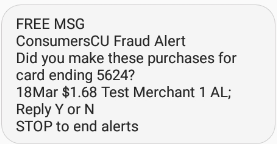
2.) You will reply to the message Y or N. Or if you want to opt out of ever seeing these alerts again, reply STOP.
If you Reply Y, that these are your charges, you’ll get a response like this:
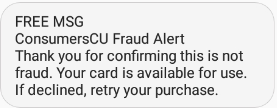
If you Reply N, these aren’t your charges, you’ll get this response and need to call the number indicated:
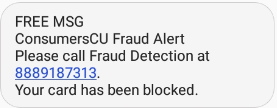
If you don’t respond to the text, what happens?
It's important to know your card will be temporarily blocked until we receive a response. After the text is sent, our system will attempt to call your cell phone first and then home phone. If neither of those work, we will send you an email to verify the account activity.
This system works great IF we have your right contact information.
Check to see if everything’s up-to-date here in Online Banking. If you don’t have Online Banking, you can enroll now. Or, you can call 800.991.2221 or stop by an office to verify your information.
Federally insured by NCUA
You have the convenience to manage your debit card from within Online Banking, which includes turning your debit card on/off, blocking international usage, enabling transaction controls, setting spending limits and managing alert channels and options.
Learn more by following the steps in this guide.
Debit cards are automatically reissued and will be sent out mid-month on the month your card expires. Your current debit card will work through the final day of the expiration month.
When you make a purchase with your debit card, a hold is placed on the funds. This is called a “pending transaction.” The transaction “posts” when the funds are moved from your account to the accounts of the merchant.
When a transaction posts to your account the system will consider your available balance. If the available balance (current balance less pending transactions) is negative, a fee may be assessed and the item may or may not be paid, dependent upon Overdraft Protection, account history, and Overdraft Privilege settings. For more information, please visit an office or call our Member Service Center at 800.991.2221.
eStatements offer an extra layer of security and convenience. With eStatements, your monthly statement is saved within Online Banking. You will receive an email each month when your statement is ready. Best of all, eStatements are free!
You may activate eStatements within Online Banking:
- Log in to Online Banking. Click the More Links (...) icon on desktop or the Menu button on mobile.
- Click Documents and Statements.
- Click on the account type and toggle the statement switch from “Paper Only” to Online Statements. Or to change all at once, click on the Paperless Settings tab. Then select the accounts you would like to have eStatements for and click Save.
- A confirmation box will appear. Read and agree to the terms and conditions. Click Accept & Continue.
Please see our Schedule of Fees.
If a transaction has posted to your account without your authorization you may dispute it through Consumers Credit Union.
Before you begin a dispute, ensure the transaction is unauthorized. Some merchants’ names may appear differently in the transaction history.
Once you have started the dispute process, we will research your claim by contacting the merchant. We may need to speak with you during the process to ask clarifying questions.
Debit Card, Credit Card, ACH and Check Disputes – You may visit an office or call our Member Service Center at 800.991.2221.
Credit Card disputes can also be made within Online Banking:
- Log in to Online Banking On your main dashboard, click the Credit Card Tile.
- Under the Activity tab, click on the transaction that is suspicious.
- In the expanded transaction window, click Dispute.
- Follow the on-screen prompts.
Don't forget, as a Consumers member you qualify for Mastercard®'s free ID Theft Protection™ program that can help monitor card activity for potential fraud. Learn more and how to enroll here.
Call our Member Service Center at 800.991.2221, or stop by an office and we can freeze or close your lost or stolen card.
Are there purchases you don’t recognize? We can help you dispute unauthorized transactions and give you back your peace of mind.
Our offices offer instant-issue debit cards, so your debit card replacement is only an office visit away. Replacement card may be subject to a fee.
Both personal and business members are eligible for the Mastercard® ID Theft Protection™ program, which allows you to track your identity risk level and detect potential fraud. If suspicious activity is noticed, you'll be alerted and given steps on how to take action to protect yourself. Should your identity ever be stolen, you'll receive "white glove" treatment from Mastercard experts who will step in and personally help you resolve the matter. You can also monitor other credit card types (e.g., store cards, Visa, Amex) besides your Mastercard.
Follow these steps to sign up:
- Go to MasterCardUS.IDProtectionOnline.Com to enroll
- Click Activate Now
- Enter in your Mastercard card number to qualify
- Click Enroll
- Fill out your Personal Information
- Click Save
- Review your personal information
- Add your Social Security Number and other information to track (optional)
- Turn on credit monitoring by clicking Activate Now on the credit services tab
- Review your risk level, alerts and monitoring on your dashboard as needed or set up alerts
Mastercard True Name is a debit and credit card feature that lets card users choose the first name that appears on their cards. It is meant for nonbinary and transgender people and other members of the LGBTQIA+ community whose preferred or chosen name doesn't match their legal name.
This feature is not meant for nicknames.
Here are a few things to keep in mind about the Mastercard True Name debit and credit card option:
- Your cards will automatically renew with your legal name. Contact Consumers to have your card reissued with your preferred name.
- Consumers partners, including fraud monitoring and after-hours assistance, will not have access to your chosen True Name on file and will address you by your legal name on record.
- When an ID is required at some merchants, there could be friction if the two don’t match.
We offer a Mobile App for iOS and Android devices. You may download them for free from your device’s app store.
Consumers Credit Union is Federally Insured by the NCUA. Your funds or deposits are federally insured and backed by the full faith and credit of the U.S. Government.
The NCUA insures up to $250,000 per member, per institution, per ownership category. “Ownership category” refers to account type, usually single or joint. If you have a single and a joint account at the same institution, both are insured separately up to the $250,000 limit. If you have multiple accounts within the same ownership structure at the same institution, funds will be calculated in aggregate up to the coverage limit noted in the respective category below.
The table below summarizes the account categories that are insured and the applicable coverage amount for each.
| Insured Account Category | Coverage Limit |
| Single Ownership Accounts (owned by one person with no beneficiaries) | Up to $250,000 per Owner |
| Joint Ownership Accounts (owned by two or more persons with no beneficiaries) | Up to $250,000 per Co-owner |
| Certain Retirement Accounts (e.g., traditional IRAs, Roth IRAs) | Up to $250,000 per Owner |
| Revocable Trust Accounts and Personal Accounts with Beneficiaries (e.g., Living/Family Trust accounts, Payable on Death (POD) accounts, In Trust For (ITF) accounts) | Up to $250,000 per Owner/Grantor, per Unique Beneficiary |
| Corporation/Partnership/Unincorporated Association Accounts | Up to $250,000 per Corporation, Partnership or Unincorporated Association |
| Irrevocable Trust Accounts | Up to $250,000 for the Noncontingent Interest of Each Unique Beneficiary |
| Government Accounts (accounts owned by federal, state, local or Indian tribe governments) | Up to $250,000 per Official Custodian (more coverage available subject to specific conditions) |
For more information please visit Share Insurance | MyCreditUnion.gov and the insurance estimator https://www.mycreditunion.gov/insurance-estimator
Friendly faces await you at every office! Click here to find the office most convenient for you.
Our Online Banking system offers 24/7 banking. You can open new accounts, transfer money, make payments, view transaction history, update contact information and much more.
You will need your member number to enroll in Online Banking.
- Click here
- Complete the enrollment steps
- Click Submit
If you have not placed an order for checks in the past, please stop by an office or call the Member Service Center at 800.991.2221 to place your first order.
If you have previously placed a check order with us, you can reorder checks through Online Banking.
To reorder checks through Online Banking:
- Log in to Online Banking
- Click on the Checking Account you’re ordering checks for
- Click Details & Settings
- Click Order Checks
- You will be taken to a third-party site to order your checks
- Follow the on-screen prompts
Overdraft Privilege allows you to draw your account into the negative to pay for items you need or bills that must be paid. Whenever a transaction uses your Overdraft Privilege, a Courtesy Pay fee is assessed. Please see our Schedule of Fees for more information.
Every time you use your Consumers Credit Union debit Mastercard®, you can choose to have your purchases rounded up to the nearest dollar—and the difference can go right to your savings or can be donated to a charity in your community.
Want to split your change between your savings and a local charity? We can do that! Small change, big impact!
How do I register?
From the Everyday Impact dashboard inside Online Banking, you can enroll your debit card for round ups. If you are already enrolled in charitable round ups, you can simply edit your settings to enroll. You will be able to designate your round up to be transferred to a savings account or round up for charitable giving. You may also choose to split that round-up to go to both savings and a charitable cause.
Why would I want to round up to save or donate?
Rounding up transactions to your savings account offers an effortless way to save while cultivating healthy savings habits. This method supports you in reaching your financial goals and enhances your overall financial wellness.
Our program also enables you to allocate round ups for greater charitable impact. You can decide how much of your round ups go toward your future goals and how much goes to supporting those in need. By activating round ups, you can build a more secure financial future for yourself and support the causes you care about.
A routing number, also known as the transit or ABA number, is a number that identifies Consumers Credit Union to other financial institutions within the United States.
The routing number for Consumers Credit Union is 272481839.
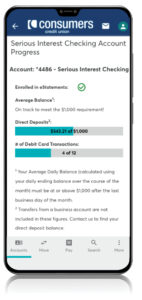 For those with Serious Interest Checking® Accounts, a monthly requirement tracking widget is viewable in the dashboard section of your Online Banking. It will show where you stand in maintaining the $1,000 average daily balance, $1,000 direct deposit, eStatements and 12 posted debit card or credit card transaction requirements each month in order to earn 4.00% APY.*
For those with Serious Interest Checking® Accounts, a monthly requirement tracking widget is viewable in the dashboard section of your Online Banking. It will show where you stand in maintaining the $1,000 average daily balance, $1,000 direct deposit, eStatements and 12 posted debit card or credit card transaction requirements each month in order to earn 4.00% APY.*
*APY = Annual Percentage Yield. Limit one Serious Interest Checking account per Social Security number. Rates are accurate as of [date-today format='F j, Y']. Rates are variable and subject to change at any time without notice. Please see www.consumerscu.org/personal/banking/checking/serious-interest-checking for more information. Federally insured by NCUA.
A Stop Payment may be placed on a check you have written or on any checks that have been lost or stolen.
You may place a stop payment in one of three ways:
- Stop by any office
- Call our Member Service Center at 800.991.2221
- Log in to Online Banking
To place a Stop Payment through Online Banking:
- Log in to Online Banking
- Click More (...)
- Click Stop Payment
- Follow the on-screen prompts
A Stop Payment fee may apply. Please see our Schedule of Fees for more information.
Need to send money to a friend or someone who isn't yet a Consumers member? Some basic instructions are below on how to use your Consumers Mastercard® debit or credit card to send and receive funds on some common social payment platforms.*
- Find and download the Venmo app in the App Store® or Google Play™ store.
- Create an account.
- Under Payment Methods, add your Consumers account or Mastercard debit and credit card information. Please note: Sending money with a debit card is free, while a 3% fee applies to credit cards.
- Search for other Venmo users to start sending and requesting money using your digital wallet.
If you already have a PayPal account …
- Log in to your account and select Wallet.
- Click “Link a card or bank,” and enter your Consumers account or Mastercard information.
- After verifying your billing address, you’re all set!
If you’re new to PayPal …
- Visit the PayPal website and click Sign Up.
- Create an account, and you’re ready to go.
If you already have a Cash App account ...
- Log in to your account and click Linked Accounts.
- Enter your Consumers account or Mastercard information.
If you’re new to Cash App …
- Download the app and visit the Cash App website.
- Steps to send a payment are found here.
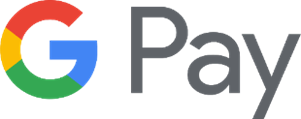
If you already have a Google Pay™ account ...
- Open Google Pay.
- Select card option in the upper right corner of your screen (this is a picture of your card).
- Select Add Card at the bottom of your screen, then follow instructions.
If you’re new to Google Pay …
- Download the Google Pay app.
- Open the app and follow the setup instructions.
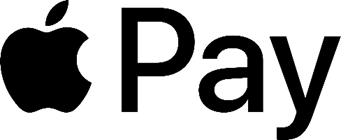
To use Apply Pay with iOS devices …
- In the Wallet app, tap the Add button.
- Tap Debit or Credit Card.
- Tap Continue.
- Follow the steps on the screen to add a new card.
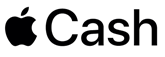
To use Apple Cash with iOS devices …
- Open the Settings app on your iPhone or iPad.
- Scroll down and tap Wallet & Apple Pay.
- Turn Apple Cash on.
- Under Payment Cards, tap Apple Cash.
- Tap Continue, then follow the instructions on your screen.

Zelle is now only available through participating banks and credit unions. Read details. Consumers does not partner with Zelle.
Please note: Consumers is not affiliated, associated, authorized, endorsed by, or in any way officially connected with PayPal, Venmo, Cash App, Google Pay, Apple Pay, Apple Cash or Zelle. All product and company names are trademarks or registered trademarks of their respective holders. Use of them does not imply any affiliation with or endorsement by them.
A Travel Notice should be placed on your account whenever you are traveling outside of your normal travel area. This notice will allow your debit or credit card to work without interruption. Without a travel notification, you may find your debit or credit card blocked by our anti-fraud system.
You can place a Travel Notice by visiting an office, calling our Member Service Center at 800.991.2221 or using Online Banking.
To enter a Travel Notice in Online Banking:
- Log in to Online Banking
- Click More (...)
- Click Travel Notice
- Follow the on-screen prompts
The form also lets you easily add multiple cards to a trip, as well as view, edit and cancel scheduled travel notices.
If your debit or credit card is declined while you’re traveling, please call the number on the back of the card for immediate service.
If you deposited a check in an office or through an ATM/Interactive Teller, you can click on the deposit in transaction history within Online Banking to view your check.
If you used remote deposit through the Mobile App, please stop in an office or call the Member Service Center at 800.991.2221 to get a check image.
A check copy fee may apply. Please see our Schedule of Fees for more information.
You can activate a debit card, credit card or cash back credit card in these ways:
- Activate in Online Banking by clicking on the card name, then the Activate button on the "Card Services" tab. (You can also add your card to your digital wallet in the same area.)
- Call the number on the sticker located on the front of your new card.
If you need further assistance, please call our Member Service Center at 800.991.2221 or stop by an office.
You can add email and/or text alerts for credit card activity.
- Log in to Online Banking
- Click Manage Alerts
- Click Account Alerts
- Click Cards (under the Account Alerts title)
- Select the credit card you'd like to receive an alert on
- Toggle the applicable alert switches
- Set up the parameters of the alert
Automated debit and credit card fraud alerts
To help prevent fraudulent charges and protect your account, our fraud monitoring system sends free automated alerts to members when a potentially suspicious transaction is made.
How does it work?
1.) Members with an active cell phone in our system will receive a FREE SMS text message that asks you to validate the charge.
2.) You will reply to the message Y or N. Or if you want to opt out of ever seeing these alerts again, reply STOP.
If you don’t respond to the text, what happens?
It’s important to know your card will be temporarily blocked until we receive a response. After the text is sent, our system will attempt to call your cell phone first and then home phone. If neither of those work, we will send you an email to verify the account activity.
This system works great IF we have your right contact information.
Check to see if everything’s up-to-date here in Online Banking. If you don’t have Online Banking, you can enroll now. Or, you can call 800.991.2221 or stop by an office to verify your information.
You can transfer balances from credit cards at other institutions to your Consumers Mastercard® credit card. You’ll probably save money in the process!
To transfer a balance, you'll need to submit a request through Online Banking:
- Log in to Online Banking.
- On your main dashboard, click on the credit card tile or account name.
- Click on the Card Services tab.
- Click on the Balance Transfer button.
- Complete the form with the other financial institution’s information and click Next to send off the information.
You should see the adjustment to your balance made within 24 hours. Once we send a check, you will see that amount posted to your credit card balance.
View the complete how-to guide here.
You have the convenience to manage your credit cards, including your Cash Back credit card, from within Online Banking, which includes turning your credit card on/off, blocking international usage, enabling transaction controls, setting spending limits and filing disputes.
Learn more by following the steps in this guide.
Learn about other types of credit card alerts.
Your credit card will appear as a tile on your main dashboard in Online Banking. When you click on the card's name, you will be taken to the credit card maintenance screen.
On this screen you can:
- View transactions
- View balances
- View and redeem rewards (if applicable)
- Lock/unlock your card
- Block certain transaction types
- Set spending limits
- Consolidate balances
- Set travel notices
- Request a new card
If you check your credit card balance in Online Banking you may see two different balances: a statement balance and a current balance (outstanding balance). They are often different amounts, especially if you use your credit card daily.
Statement Balance
Your statement balance is the amount you owe on your credit card for the prior month plus any unpaid balances from previous months' activity.
Current Balance
Your current balance includes any recent activity that has posted to your credit card.
To help prevent fraudulent charges and protect your account, our fraud monitoring system sends automated alerts to members when a potentially suspicious transaction is made.
How does it work?
1.) Members with an active cell phone in our system will receive a FREE SMS text message that asks you to validate the charge. The text will look something like this:
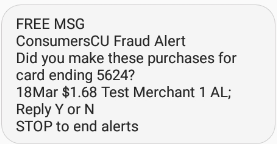
2.) You will reply to the message Y or N. Or if you want to opt out of ever seeing these alerts again, reply STOP.
If you Reply Y, that these are your charges, you’ll get a response like this:
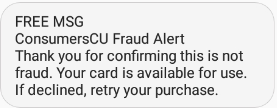
If you Reply N, these aren’t your charges, you’ll get this response and need to call the number indicated:
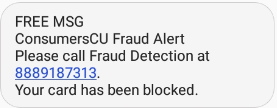
If you don’t respond to the text, what happens?
It's important to know your card will be temporarily blocked until we receive a response. After the text is sent, our system will attempt to call your cell phone first and then home phone. If neither of those work, we will send you an email to verify the account activity.
This system works great IF we have your right contact information.
Check to see if everything’s up-to-date here in Online Banking. If you don’t have Online Banking, you can enroll now. Or, you can call 800.991.2221 or stop by an office to verify your information.
Federally insured by NCUA
Debit cards are automatically reissued and will be sent out mid-month on the month your card expires. Your current debit card will work through the final day of the expiration month.
Credit card eStatements are separate from your other account eStatements.
To enroll in credit card eStatements:
- Log in to Online Banking.
- Click the More Links (...) icon on desktop or the Menu button on mobile.
- Click Documents and Statements.
- Click on the Credit Card Accounts tab and toggle the statement switch from “Paper Only” to Online Statements. Or you can change all of your accounts at once, by clicking on the Paperless Settings tab and then selecting the accounts you would like to have eStatements for and click Save.
- A confirmation box will appear. Read and agree to the terms and conditions. Click Accept & Continue.
If a transaction has posted to your account without your authorization you may dispute it through Consumers Credit Union.
Before you begin a dispute, ensure the transaction is unauthorized. Some merchants’ names may appear differently in the transaction history.
Once you have started the dispute process, we will research your claim by contacting the merchant. We may need to speak with you during the process to ask clarifying questions.
Debit Card, Credit Card, ACH and Check Disputes – You may visit an office or call our Member Service Center at 800.991.2221.
Credit Card disputes can also be made within Online Banking:
- Log in to Online Banking On your main dashboard, click the Credit Card Tile.
- Under the Activity tab, click on the transaction that is suspicious.
- In the expanded transaction window, click Dispute.
- Follow the on-screen prompts.
Don't forget, as a Consumers member you qualify for Mastercard®'s free ID Theft Protection™ program that can help monitor card activity for potential fraud. Learn more and how to enroll here.
If you already have a credit card with us, you can request an increase to your credit card limit by stopping by an office or over the phone at 800.991.2221.
If your credit card is lost or stolen, please visit an office or call our Member Service Center at 800.991.2221.
To temporarily lock your credit card in Online Banking:
- Log in to Online Banking.
- On your main dashboard, click View Account on the credit card tile.
- Click the Details tab.
- Near the credit card image, move the toggle to the right to lock your card.
To request a new credit card:
- Give us a call at 800.991.2221 or stop by one of our locations.
Learn how to set up credit card controls here.
Don't forget, as a Consumers member you also qualify for Mastercard®'s free ID Theft Protection™ program that can help monitor card activity for potential fraud. Learn more and how to enroll here.
You have several convenient ways to pay your credit card, loan or mortgage:
- Online Banking: Transfer money from a Consumers account
- Visit an office
- Pay at a TellerPlus+ station
- Mail your payment to:
P.O. Box 525 Oshtemo, MI 49077-0525
To pay from a Consumers account in Online Banking:
- Log in to Online Banking
- Click Move Money
- In the From field, select the account you want to use to pay
- In the To field, select your credit card
- Enter the amount
- Click Review Transfer
- Click Confirm Transfer
To pay your loan or mortgage from an external account:
- Log in to Online Banking
- Click Move Money
- In the From field, select the external account you want to use to pay
- In the To field, select your loan
- Enter the amount
- Click Review Transfer
- Click Confirm Transfer
Both personal and business members are eligible for the Mastercard® ID Theft Protection™ program, which allows you to track your identity risk level and detect potential fraud. If suspicious activity is noticed, you'll be alerted and given steps on how to take action to protect yourself. Should your identity ever be stolen, you'll receive "white glove" treatment from Mastercard experts who will step in and personally help you resolve the matter. You can also monitor other credit card types (e.g., store cards, Visa, Amex) besides your Mastercard.
Follow these steps to sign up:
- Go to MasterCardUS.IDProtectionOnline.Com to enroll
- Click Activate Now
- Enter in your Mastercard card number to qualify
- Click Enroll
- Fill out your Personal Information
- Click Save
- Review your personal information
- Add your Social Security Number and other information to track (optional)
- Turn on credit monitoring by clicking Activate Now on the credit services tab
- Review your risk level, alerts and monitoring on your dashboard as needed or set up alerts
What is a mobile wallet and how does it keep transactions safe?
A mobile wallet is a digital version of the physical wallet you carry around. When you add your Consumers debit or credit card to a mobile wallet app, it is assigned a randomly generated 16-digit number, which your phone or smartwatch sends to authorize payment.
Available mobile wallets
Your Consumers debit and credit card can be added to Apple Pay™, Google Pay™ and Garmin Pay™. Please follow your manufacturer’s instructions.
Additionally, within 2-3 days of getting a new or replacement credit card, your card will appear digitally in Online Banking. You can quickly add your card to Apple Pay or Google Pay (depending on your phone type) by simply clicking the "Add to" wallet button on the "Card Services" tab within Online Banking when you click on your card name.
How do I use my mobile wallet?
Once you've added your Consumers debit or credit card to your mobile wallet, you simply hold your smartphone, smartwatch, or other mobile device near a terminal that shows the "contactless" symbol (four curved lines expanding to the right). A passcode or other authentication may be required. Simply enter it and your transaction will be complete.
Is a mobile wallet safe?
Extremely. More secure than using a physical card, a mobile wallet assigns a unique 16-digit number (or token) to your card. No one sees this number, including the store where you're making the purchase, making for a seamless, completely anonymous transaction that hackers can’t touch!
What if I lose my phone or smartwatch?
If you take precautions beforehand, your information should not be compromised, so protect your device by:
- Setting up password or fingerprint protection on your device.
- Using an app that allows you to remotely lock or erase your device's data.
- Deleting your personal information before you sell or recycle your device.
Can a mobile wallet store more than just my card information?
Yes! It can also securely store loyalty cards, gift cards and digital concert or travel tickets.
Why use a mobile wallet?
It can make transactions quicker, it's easier than fumbling for your physical wallet (or realizing that you forgot it!) and it's more secure than a physical card. So the question really is: why not?
Tap & Go™ (formerly Tap & Pay) chip technology, sometimes known as contactless, gives your card greater fraud protection and allows you to either tap, insert or swipe your card when making purchases. Look for this sign ![]() at your favorite merchants and simply tap your card at the reader to pay.
at your favorite merchants and simply tap your card at the reader to pay.
A Travel Notice should be placed on your account whenever you are traveling outside of your normal travel area. This notice will allow your debit or credit card to work without interruption. Without a travel notification, you may find your debit or credit card blocked by our anti-fraud system.
You can place a Travel Notice by visiting an office, calling our Member Service Center at 800.991.2221 or using Online Banking.
To enter a Travel Notice in Online Banking:
- Log in to Online Banking
- Click More (...)
- Click Travel Notice
- Follow the on-screen prompts
The form also lets you easily add multiple cards to a trip, as well as view, edit and cancel scheduled travel notices.
If your debit or credit card is declined while you’re traveling, please call the number on the back of the card for immediate service.
We are proud to offer investment services thru LPL Financial (LPL)* at Consumers Credit Union.
Please visit our Investment Services page for more information.
*Securities and advisory services are offered through LPL Financial (LPL), a registered investment advisor and broker-dealer (member FINRA/SIPC). Insurance products are offered through LPL or its licensed affiliates. Consumers Credit Union are not registered as a broker-dealer or investment advisor. Registered representatives of LPL offer products and services using Consumers Credit Union Investment Services, and may also be employees of Consumers Credit Union. These products and services are being offered through LPL or its affiliates, which are separate entities from, and not affiliates of, Consumers Credit Union. Securities and insurance offered through LPL or its affiliates are:
[table id=3 /]
We follow Best Score pricing! Rates are based on the best credit score between all co-borrowers with pricing based off the highest score.
Budgeting biweekly can help you pay off your loan faster—and you’ll pay less interest! By budgeting biweekly, you can save up to make 13 payments in a year instead of 12.
To save up for additional payments, check out our guide by clicking here.
Michigan: LH244329
Arizona: 381438667
California: ESL
Colorado: E3814386670001
Florida: 0242801153
Georgia: 001110900758
Idaho: 381438667
Illinois : DA0169IL
Indiana: 3814386670001
Iowa: 38143866700
Kansas: 381438667
Louisiana: EKCJ
Maryland: 0000005765
Massachusetts: C 25228
Nebraska: 21389680
Nevada: CZ0071
New Jersey: DA0169NJ
New York: 80408
North Carolina: 000025685381
Ohio: E08648
Pennsylvania: 38143866701
South Carolina: 34164159
South Dakota: 381438667
Texas: 38143866700
Virginia: CCU84
Washington: CAM
West Virginia: DA0169WV
Wisconsin: 00125342
A lien release is mailed to you upon your loan being paid in full. If you paid your vehicle off with a check, the lien release will not be mailed until funds have been received and the check has cleared.
If you have misplaced your lien release or it was lost in the mail, we offer two options:
- To receive a lien release letter immediately, please visit an office. Please make sure you have your identification and, if possible, your title. (We can sign off for the lienholder in the office.)
- To receive a lien release letter by mail, call our Member Service Center at 800.991.2221.
An appraisal fee covers the cost of having a professional appraiser evaluate a home and estimate its market value. The appraisal fee is collected in conjunction with submitting a signed mortgage disclosure package. Appraisal fees can be paid through the custom link provided in an email from your mortgage loan officer.
You can pay a Consumers loan from your account at Consumers (internal) or from another financial institution (external). Here's how:
Pay Loan from Internal Account
Pay Loan from External Account
Skip a Pay allows you to skip a loan payment on qualifying loans.
When using Skip a Pay, please keep this in mind:
- A first loan payment is not eligible.
- Skip a Pays may be made every 90 days.
- Skip a Pay can be used on most vehicle loans, recreational loans, and unsecured personal loans. Certain loans are ineligible.
- A Skip a Pay request may be rejected if your loan is not in good standing.
- The skipped payment is moved to the end of the loan. This extends the time you will pay on the loan by one month for each Skip a Pay completed.
You can use Skip a Pay by submitting a request through Online Banking or calling our Member Service Center at 800.991.2221, as some skip requests require manual processing.
To submit a Skip a Pay request in Online Banking:
- Log in to Online Banking
- Click More (...)
- Click Skip a Pay
- Follow the on-screen prompts; the screen will show if any of your current loans are eligible or not
Should a Skip a Pay solution not work for you, please call us to discuss how we can meet your needs.
To maintain security, your Online Banking account may be locked after multiple failed attempts to login. Once your account is locked you will need to call our member service center at 800.991.2221 or stop by an office to unlock it. We will verify your identity before unlocking it.
If you forgot your password, click Forgot Username or Password on the login screen to reset it.
When you open a membership at Consumers you are given a member number that uniquely identifies you as a member of the credit union. You can find your member number at the top right corner of your statement (both paper and electronic).
If your name has recently changed, please stop by one of our locations with documentation that includes your old name and new name. If you are unable to come in give us a call at 800.991.2221 and have your paperwork ready to fax.
Accepted documents include:
- Marriage License
- Divorce Decree (with name change approval signed by a judge)
- Court Issued Documentation
To change your accounts’ nicknames:
- Log in to Online Banking
- Click on the Account
- Click Details
- Click Account Nickname
- Rename your account
- Click Save
To hide your accounts in Online Banking:
- Log in to Online Banking
- Click the pencil icon next to the account type
- Click the eye to hide/unhide an account.
- Click Save
Security Settings can be found in Online Banking.
- Log in to Online Banking
- Click your initials in the top right corner
- Click Security
You can update your contact information through Online Banking, in an office or by calling our Member Service Center at 800.991.2221.
In Online Banking:
- Log in to Online Banking
- Click your initials in the top right corner
- Click on Profile
- Update your contact information
At Consumers, we do all we can to make banking easy and enjoyable for our members—including those who speak Spanish. Whether you prefer to bank in person or online, here are four ways we help our Spanish-speaking members.
1.) In person at our offices
Many Consumers offices have Spanish-speaking staff who can help you with setting up accounts, getting loans or answering questions. To find offices with staff who speak your language, search for “espanol” on ConsumersCU.org.
2.) On the phone
When you call our main customer service number, 800.991.2221, hit the asterisk (*), and you’ll be connected with a staff member who speaks Spanish. These services are available 9 a.m. – 5 p.m. on Monday – Friday.
3.) Website
Access the entire Consumers website in Spanish. At the bottom of the home page (and most other web pages) look for the Google “Select Language” pull-down. Click on the gray arrow and choose Spanish.
4.) Online Banking
To view a Spanish version of Online Banking, please click on the circle picture/icon and the word “Español” below the logout button.
Learn more about how @Work can develop financial fitness for your employees at no cost to your business.
To deposit large amounts of coin, you can either roll it and bring it into an office or use one of our coin machines located at our Centre, 9th Street and South Haven offices.
The following convenience fees will apply with all proceeds going to community impact efforts:
- Members - 5% fee
- Youth members (must have youth savings account) ages 18 and under - free
- Non-members - 10% fee
Each of our office locations offers complimentary document shredding services to our members. Simply place your documents into the locked bin and a Data Guardian shred truck will come to securely destroy the contents.
Monday: 8 a.m. – 7 p.m.
Tuesday: 8 a.m. – 7 p.m.
Wednesday: 8 a.m. – 7 p.m.
Thursday: 8 a.m. – 7 p.m.
Friday: 8 a.m. – 7 p.m.
Saturday: 9 a.m. – 1 p.m.
Sunday: Closed
Consumers Credit Union is Federally Insured by the NCUA. Your funds or deposits are federally insured and backed by the full faith and credit of the U.S. Government.
The NCUA insures up to $250,000 per member, per institution, per ownership category. “Ownership category” refers to account type, usually single or joint. If you have a single and a joint account at the same institution, both are insured separately up to the $250,000 limit. If you have multiple accounts within the same ownership structure at the same institution, funds will be calculated in aggregate up to the coverage limit noted in the respective category below.
The table below summarizes the account categories that are insured and the applicable coverage amount for each.
| Insured Account Category | Coverage Limit |
| Single Ownership Accounts (owned by one person with no beneficiaries) | Up to $250,000 per Owner |
| Joint Ownership Accounts (owned by two or more persons with no beneficiaries) | Up to $250,000 per Co-owner |
| Certain Retirement Accounts (e.g., traditional IRAs, Roth IRAs) | Up to $250,000 per Owner |
| Revocable Trust Accounts and Personal Accounts with Beneficiaries (e.g., Living/Family Trust accounts, Payable on Death (POD) accounts, In Trust For (ITF) accounts) | Up to $250,000 per Owner/Grantor, per Unique Beneficiary |
| Corporation/Partnership/Unincorporated Association Accounts | Up to $250,000 per Corporation, Partnership or Unincorporated Association |
| Irrevocable Trust Accounts | Up to $250,000 for the Noncontingent Interest of Each Unique Beneficiary |
| Government Accounts (accounts owned by federal, state, local or Indian tribe governments) | Up to $250,000 per Official Custodian (more coverage available subject to specific conditions) |
For more information please visit Share Insurance | MyCreditUnion.gov and the insurance estimator https://www.mycreditunion.gov/insurance-estimator
Consumers Credit Union is a not-for-profit corporation—an important distinction between Consumers and typical banks, as well as Consumers and nonprofits, such as charities and similar organizations.
Unlike a for-profit bank, Consumers is a credit union, and credit unions are not-for-profit, meaning Consumers does not distribute its profits to stockholders, rather, it is member owned. Consumers functions as any other business, however, the money we receive in deposits primarily goes right back into the communities we serve as mortgages and vehicle, business and other loans. Any profit we do make is invested back in the organization, benefitting our local members with higher interest rates on savings, lower rates on loans and often lower, fewer fees compared to for-profit banks.
That said, Consumers is also different than a nonprofit. Nonprofits are organizations driven by a charitable mission, relying on donations and grants exclusively to support their efforts—think charities, universities, religious organizations. Like credit unions, nonprofits don't seek profits. But that’s where the similarities end. Consumers Credit Union is a robust financial institution that offers all of the personal and business banking products, services and conveniences of a bank while focusing on our members' financial wellness rather than profits.
For-profit? Nonprofit? As a not-for-profit, Consumers Credit Union offers the best of both worlds, and that's the best for your money.
When someone needs to wire money to you from another country, it is important to make sure you give the sender all the information they need. If the information they have is incomplete or wrong, it could delay the money by days or weeks.
Anyone sending money will need the following information from you:
- Institution Name: Consumers Credit Union
- Address: 7200 Elm Valley Drive, Kalamazoo, MI 49009
- Your full name (as Beneficiary of the wire transfer)
- SWIFT/BIC Code: CNRIUS33
- Type of account: Checking or Savings
- Account Number: Full 10-digit account number
Please see our Schedule of Fees for a list of wire transfer fees. Note that Consumers Credit Union is only equipped to receive MT999 messages through the SWIFT network.
A Repayment Plan can offer relief from having to pay back the entire overdrawn balance of your checking account at one time. When establishing a Repayment Plan, your overdrawn checking balance up to your Courtesy Pay limit is set aside to be repaid over four monthly installments that begin one month after the account is established.
Please note: A member must have opted in to overdraft protection and have a negative balance in their checking account before they can request a repay through Online Banking.
How to Set up a Repayment Plan
- Within Online Banking, click on the More links (...) menu option.
- Click Repayment Plan.

- Review the repayment information, filling in any missing fields. You may also choose to set up an automatic transfer to pay back the funds starting the following month by clicking the optional checkbox.
- Acknowledge the disclosure by clicking the checkbox.
- Click Submit.
You may also start a Repayment Plan within an office or by calling our Member Service Center at 800.991.2221.
To redeem a U.S. Savings Bond, please visit one of our offices. You will need:
- Your U.S. Savings Bond
- A picture ID
- SSN (Social Security Number)
*Service available for members only.
A domestic wire transfer is a direct electronic transfer of funds between two accounts at different financial institutions based in the United States. You’ll need some extra information when working with a wire transfer, and we’ve outlined it for you below!
When sending a domestic wire transfer, you will need the following information from the recipient:
- Their Financial Institution’s Information:
- Name
- Address
- Routing Number
- Their Account Information
- Name on the account (as Beneficiary of the wire transfer)
- Account number
When receiving a domestic wire transfer, you’ll need to give the sender this information:
- Consumers Credit Union’s Information:
- Name: Consumers Credit Union
- Address: 7200 Elm Valley Drive, Kalamazoo, MI 49009
- Routing Number: 272481839
- Your Account information:
- Name on the account
- Account number
Domestic wire transfers typically take one business day, but it’s dependent upon when you send the wire as financial institutions have “cut off” times. After the “cut off” time, a wire transfer will not be sent until the following business day. (Weekends and holidays don’t count!) Funds being wired must be on deposit for 5 business days prior to sending.
Please see our Schedule of Fees for a list of wire transfer fees.
- The turnaround time for request completion is within 24 hours Monday through Friday.
- Weekend submittal will be returned back to your provided fax on the following business day.
- Please Note: The form needed for authorization is our form, and this can be found on the submittal page. Any other form will be denied.
- Submitting the request through this portal is free to the third party and our members.
- To submit your request, please click here.
Oftentimes, landlords or government entities will request a Verification of Deposit report for a banking account to verify your income. You may request this through an office, online or by phone for a fee of $10 or you can access a digital copy for yourself free within Online Banking.
To obtain a free digital copy, follow these steps:
- Log in to Online Banking.
- Go to the More (…) links and click Verification of Deposit.
- Select the name of the account needed in the drop-down. If multiple accounts are needed, click Add Another Account.
- Click Create Document.
- A PDF will appear that you can download and save to your computer.
Comments are closed.

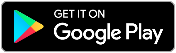

Great tips. My wife and I just started to live what we consider to be “frugally”, and we’re constantly on the lookout for new ways to save money without completely sacrificing everything. We’re definitely going to try to sell our old things soon.
An outstanding share! I have just forwarded this onto
a colleague who was doing a little homework on this.
And he in fact bought me breakfast simply because I discovered
it for him… lol. So let me reword this…. Thank YOU for the meal!!
But yeah, thanks for spending some time to talk about this topic here on
your web page.
When you build new headquarters in the Groves, will you have safety deposit boxes there?
Hi Judy, great question! We are not currently planning on it, but we do have them at our Milwood Office in Kalamazoo and our South Haven Office.
The Interactive tellers are A Excellent addition to the Credit Union. These are Very User Friendly and can take care of all of your needs. The staff behind the Interactive teller, as well as the Staff assisting in the lobby has done a Fantastic job in educating the consumer in the operation of the teller. Do not be afraid to use these there will be a friendly face on the Monitor to help you out and the operation is simple.
Thanks, we appreciate really appreciate the feedback and are glad you’ve had a great experience!
I have always felt secure as a member of CCU. Sometimes vendors seem embarrassed when my card won’t clear – but I always know that I am being protected, wherever I am in the country and always think of CCU as an unseen ‘security blanket’. I’ve been with CCU for many years. Nowadays I travel the country. I try to remember to let them know ahead, and the new travel plans form is excellent and easy to use. As an RVer with an 84-gallon fuel tank, it isn’t unusual for me to spend $200 to fill up (not so much now, with the happily reduced oil prices). If I go to a new station, I expect a red flag – a quick call (usually I am dialing the 800 number when they are trying to call me), and all is resolved. Recently I had over $1,000 in RV repairs. By alerting CCU ahead of time of my travel plans, they recognized the seller as being legit.Thank you, CCU, for watching over us!
I’m starting to think more about saving for my future and investing some of my money. I like that with a money market account you would have 24-hour access through online banking. Does this mean you can withdraw the money at any time? Thanks for the information!
Hi April, that is correct, but you must maintain a minimum balance to receive the interest. If you’d like to learn about more investing options please contact any of our offices and they will set you up with a complimentary appointment with a Investment Services Representative.
Looking for the car insurance company that you advertised awhile back. I would like to get a quote. I think the name started with H
Thanks
Hi Kay, our members can get discounts through Nulty Insurance Group. Would that be who you are looking for? Here is more information: https://www.consumerscu.org/about/benefits
Love Wedel’s nursery and love lots flowers especially in pots and containers, seems alot less weeding that way exempt around our waterfall garden.
I think if you just moved to an area, starting out renting can be a good idea so you can get acclimated with the area and figure out what part of town you may want to live. Or, depending on the type of job that you may have renting may be a better fit if you get transferred often. The decision to purchase or rent is a big one, and you have provided some great things to think about. Thanks for sharing!
My parents had a great pond and water fountain in their yard. I would love to sit out next to it and read for hours. I live in a condo now, but I do have a two large decks. I have a good size one just outside of my room. I bet I could get a stand alone water fountain that would not take up to much space.
That sounds like a great idea Kody!
I’d like to add a water feature of some sort in my backyard so I can create a more soothing environment. I like your idea of using a pond kit to create a small fountain or waterfall that can circulate water. In the summer this would be fun to have so I could take a quick dip and cool off. Thanks for these awesome ideas!
You are very welcome! We are glad you enjoyed them.
wonderful information. My girlfriend and I are currently debating if we should rent or buy. In my area a mortgage is cheaper than rent in pretty much any decent part of town.
We certainly concur with the award. You have successfully maintained a customer service orientation even with the expansion in the past few years. Congratulations!
Thanks William! Wonderful to hear!
Having been a business owner in the past I can say these are excellent suggestions – Thanks for sharing! Joe Dauskurdas
Thanks Joe! We appreciate the feedback!
I believe it! Congrats CCU!!
Thanks Pamela!
CONGRATULATIONS MARK! Good move 🙂
Beth McCroskey
I liked that you had mentioned that it can be important to get extra protection on the appliances to make sure that you can get the most out of your purchase. My wife and I have been putting a kitchen in our new home and we’re needing appliances to fill it in with and we weren’t sure how to fully handle it. We’ll have to start looking around for appliances that are selling in our area and once we find some, we’ll be sure to get the extra protection on it.
Great to hear Roger, we are happy to help!
I do like that your article emphasizes the importance of interviewing the handyman first. After all, when you’re hiring the handyman you likely have several projects that you want them to fulfill. Because of this you need to make sure that they have the skill and experience to successfully complete these projects.
I currently have prime and love it
Excellent description of the many facets of CDK and their positive role in the Kalamazoo community.
I like the idea of respecting your handyman’s time, if you ask for more to be done you need to expect to pay more. When you go out to dinner and decide to get soup with your meal, you expect to pay extra, no different for a handyman. Paying for services rendered is a universal concept.
Are graduate students allowed to apply to scholarships?
Just graduating high school seniors
Great article. We recently started a handyman business in Central Illinois and came across this article. Really appreciate you taking the time to educate us on this. Handyman work is not an easy thing to write about but you did a great job keeping it entertaining and not boring.Thanks a ton.
Wow, what a nice thing to do! I love Consumers Credit Union
Merry Christmas to you all!
Leave it to Consumer’s Credit Union to come up with such a thoughtful service!
Do you have a visa or MasterCard gift card? If so how much?
Hi Cassie, unfortunately no. Most retail stores should have them though (Meijer, Target, Walmart, etc.). Thanks!
I totally agree with you that asking around, or “word of mouth” is the best way to find the right person to do the job, especially a handyman. And definitely interviewing the person to make sure the person is qualified for the job, but that it “feels” right. Thank you for you insightful article!
I would like a debit card for my wife, What do I need?
Hey Jose, if your wife is on the account, just stop in any of our offices or call 800.991.2221 to get her a card. Thanks, Consumers
All I want to know is where is the nearest ATM in the Galesburg, Michigan area.
Did not get the answer I want. Please help!!
Hey Jacquelyn, please visit https://www.consumerscu.org/locations and then type in “Galesburg, MI” by the map where it indicates the location you are searching and then click “Go”. You can also click the check boxes to select specifically if you are searching for a Consumers ATM or a CO-OP one or both. The map will update to your search requirements, and you can click on any of the icons that appear to display the address of the ATM.
My husband and I need help trying to figure out what’s on our credit to pay off to get a mortage. Do we need to set up a appointment?
Hi Miranda, yes we would be happy to set up an appointment to get that sorted out with you! Please call 800.991.2221 and ask to speak or set up an appointment with a Mortgage Loan Officer.
Can we use our debit cards while traveling to England?
Hi, Ralph! Yes, your debit card can be used in England. However, you’ll want to make sure that your debit card has a chip and you have a PIN selected. The vast majority of Europe uses a chip and PIN system as opposed to our chip and signature.
Finally, you will want to set a travel advisory for your debit card so we know you’ll be traveling. Please contact us with any questions. Have a great trip!
Nice post. Thanks to sharing your valuable information. Keep posting.
Great Insights, Thanks Lynn and Kristen
yummy such a great ccu. i wish we had a rewards checking for young millenials that are active with their accts but cnat have high balances
Thanks for your input, Tati. We’re always researching new products and services and appreciate the feedback.
Can you please tell me more
Hi Sherrie, please give us a call at 800.991.2221 to discuss our 0% Down program!
Does this apply in the Denver area?
Hi Patricia, to become a member and participate in this program you must live, work, or worship in the Lower Peninsula of Michigan.
Linda, great interview with Jeremy and his story. I so agree with two of the key points presented. Firstly, its about developing solid relationships with our clients before we can go deep in helping them. Secondly, is the guidance we bring as trusted adviser’s transferring our knowledge and skills to them. It is almost always the case where we need to help them bridge the divide of giving away a hands on with everything and coach them to work on their business instead of in it. This is the only way they can develop the business and achieve the elusive the first million mark annually. Hence a road map so critical as well as life balance.
You do mortgage in ga.
Hi, Glenn! We are chartered for the Lower Peninsula of Michigan. Our members must live, work or worship here for us to be able to serve them.
I would like to apply for a credit card what do I need to do to know if Iam aprove and with what balances to start
Hi Maria, you can find more info on our credit cards here and apply online by clicking the “Apply Now” button or give us a call at 800.991.2221 and we can get your questions answered for you and get your application in.
Looking for business loan
Hey Kim, the best thing to do would be to complete the form found at this page: https://www.consumerscu.org/contact-business-development-team. And then someone will be in touch!
Though various handymen would be available in your local area it gets difficult to hire handymen who are reliable and expert in their work. Your article is really helpful in finding a professional contractor.
What does my credit score have to be to get a credit card and does being a member make a difference
Hi Bo, anyone with an account, credit card or a loan with us automatically becomes a member! Please reach out to us on Facebook messenger with your phone number and a time you would like us to call you or call us at 800.991.2221 so we can discuss what you need to get a credit card!
Great article. We recently started a handyman business in Mobile Alabama and came across this article. Really appreciate you taking the time to educate us on this. Handyman work is not an easy thing to write about but you did a great job keeping it entertaining and not boring.Thanks so much.
Great article. Yes, it’s very important to interview the handyman first. After all, when you’re hiring the handyman you likely have several projects that you want them to fulfill. Because of this you need to make sure that they have the skill and experience to successfully complete these projects. Thanks again.
someone said i can make quick money if i give them my card and pin and they can deposit some money while we split it, ive meet them once can i give them the pin n card number of an almost empty account?
Hi Alucard, no that is a scam. If you were to give your pin and card out they could overdraft your account and you would be responsible for repaying that money back.
i need help to buld my credit scose
Hey John, we’d love to help! Check out this page: https://www.consumerscu.org/personal/financial-resources/credit-counseling. It shows you our two credit counseling programs available. If you have questions on getting started, please stop by any of our offices or call 800.991.2221.
I’m wanting to get a personal lone for 6000.00
Hi Dawn, you can apply online here , stop into an office to apply or give us a call at 800.991.2221.
I’ll take a cup of coffee and a large slice of pumpkin pie.
So excited for this!!
I can’t wait to see!
It’s already easy – so as long as the new keeps it easy, I’m for it!
We promise it’s easy!
When does this begin?
Around mid-October. Additional information and a timeline will be released in the weeks ahead.
Not big on this at all. Again, the customer has to adapt to someone else’s design.
Not warranted, nor requested.
Hi Matthew, we understand. We have received requests to improve our online banking and are excited that this new online banking will cover many of those requests. We are here to help you thru the transition and would appreciate any feedback you have when you try it out.
A lot of people don’t like change but when it’s for the better, such as security features like being able to disable your card on the go, people should not complain because it is to their benefit.
Thanks, Jason! The card controls are really awesome.
How do I transfer money from another credit union to make a car payment?
Hi, David! You can do it a few ways – you can set up the funds to pay your loan directly inside our online banking with the “Pay Loan from Outside Account” option.
You can also set up bank to bank transfers in our online banking system or in the online banking system of your other financial institution.
If you need help setting it up, please stop by an office or give us a call at 1-800-991-2221. Thank you!
Member Perks are now a huge joke! They used to be personalized based on each individual’s shopping habits. Now, they SUCK HUGE!
Eve since you switched vendors, I can no longer choose beginning & ending dates & view older statements. I guess it’s time to shop around for a new credit union.
Hi, Melanie! As we improve our online banking system with our new partner (coming later in 2019), we are retiring Debit Deals. Member Perks are offered by local West Michigan businesses for West Michigan residents. We understand that it’s frustrating when a feature you enjoy is changed, and we will continue to expand our Member Perks partners so you can get more discounts at the local businesses you regularly use.
We aren’t aware of any issues with our eStatement system. If the problem persists, please give us a call at 1-800-991-2221 and we will help troubleshoot the issue. Thank you!
Very excited for change!!
Hi At one point I use to be able to deposit my paychecks through the online app but all of a sudden it says my phone isn’t compatible. With this new upgrade will it be possible to be able to use the app for check deposits.
Hey Brenda, can you tell us what version of iOS or Android you are using? We can then provide more information about compatibility. If your employer will allow you to use direct deposit, we can help you set that up and then you wouldn’t have to worry about checks at all! Read more about direct deposit here.
I like..
i love them all
Are you not doing cash rewards anymore
Correct. Instead we have discounts available through some of our great business members. You can check them out all here at https://www.consumerscu.org/about/benefits.
I can’t wait to use this to start living a better me….
Incredible determination and perseverance……Very inspirational!
Your hard work paid off, Eve! Great interview.
Very proud to have made the excellent choice to do business with you early on and to continue that partnership through today. And even more proud to call you a friend. Way to crush it Eve!!
This going to be awesome
It sure is! We are glad you are looking forward to it!
Two Factor Authentication?
Yes, there will be a risk engine in the background that will trigger it when there’s something suspicious. But you can also specify when to require it in your personal settings.
Once someone has a comprehensive understanding of the way personal finance works, they’ll have the confidence to make bolder moves when they’re older. Even Warren Buffett teaches children about the connection between financial literacy and starting a business. And he’s admitted that kids today know more than he did growing up.
I just tried longing on to pay for loan and can’t. Payment due….please help
Thank you
Hi Danny, give us a call at 800.991.2221 and we can do a bill payment over the phone with a debit card.
I have external accounts transferring money into Consumers CU. Will those transfers have to be recreated?
Yes, they should come over in the upgrade, but please double check that you can see them and they are working, etc.
Hi! So unfortunately I fell victim to a scam. The man was going to sell me a PS4, and had me use Zelle to pay him. However after I paid him, he blocked me on everything and I think possibly changed his number. I just don’t know from this website if Consumers could help me.
Hi Jasmine,
You will want to file a police report. Give us a call at 800.991.2221 tomorrow (we have special hours 7am-7pm) if you’d to talk it thru with a member service rep.
I can’t find the new app in the playstore. I’ve tried uninstalling and nothing. I see a fast app by Consumers but it tells me my login info is wrong. Which it’s not. Getting frustrated.
Hey Danielle, Google is still indexing it into the search areas. You can download it here from the Play Store: https://play.google.com/store/apps/details?id=org.consumerscu&hl=en_US
Hello, I have installed the Android app but I cannot find the widget I used to have which showed balances. Is the widget still available?
Hey Michael, unfortunately there isn’t a widget at this time. Thanks for the feedback.
I am having problems finding the new mobile app?
Hey Rose, you can find the Android app link here: https://play.google.com/store/apps/details?id=org.consumerscu. It hasn’t yet been indexed in the Google Play store, but we hope so soon.
What’s the name of the new app? I’m unable to get onto my mobile app any more. All it says is download our new app, no instructions. Getting really frustrated with this.
Hey Gail, you can find the Android app link here: https://play.google.com/store/apps/details?id=org.consumerscu. It hasn’t yet been indexed in the Google Play store, but we hope so soon.
I had a mobile app but now it won’t let me use it and says i have to download a new one but i don’t know which one is yours or which one is the new one.
Hey Sharon, you can find the Android app link here: https://play.google.com/store/apps/details?id=org.consumerscu. It hasn’t yet been indexed in the Google Play store, but we hope so soon.
Great job Betsy! We love you and are proud of you!
Love this!! Betsy, you’re amazing. 🙂 Great choice on a feature, Lynne!!
Liked the the old system much easier to use.
Thank you for the feedback, Richard.
The new system is terrible. It is much harder to navigate than the previous system. Consumers certainly did not improve anything. Why fix what is not broken?
Hey Gary, thanks for your feedback. The new look does take some getting used to. (This is actually a vendor switch for us.) The other platform wouldn’t allow us to make enhancements and positive changes for our members that we were hoping for in the long term. If you have specific feedback about what you would like to see changed, please let us know.
I do not like this new updated one. I am not sure which program to download. I have contacted Lifelock & Norton about not being able to do my online banking any more. Not very happy – Member for over 20 yrs
Hi Linda, you can log in to your online banking either from our home page http://www.consumerscu.org and click on log in on the top right corner or download the app for your phone (Apple if you have a iPhone or Google Play if you don’t have an iPhone). Here are the links: Apple:https://apps.apple.com/us/app/consumers-credit-union-mi/id870748885 Google Play: https://play.google.com/store/apps/details?id=org.consumerscu
New consumers app is awful. Very slow loading whether in WiFi or data. Very glitchy, hard to use. Prefer the old app 100x over.
Thanks for the feedback Connor! We’d love to hear if there is a specific feature or functionality that you’d like to see enhanced!
New website is horrible! New phone app doesn’t work. Tried to deposit a check tonight and after it took the front picture, it kicked me out to the login page. Been with Consumers for over 15 years, stayed simply because of the great website bill pay and easy to use phone app. Will need to change CUs soon if this can’t be corrected soon.
Hey Steve, thanks for the feedback. We will continually work to make improvements and appreciate your feedback on knowing where you’d like to see enhancements. The mobile check deposit should be working. We would love if you could call 800.991.2221, so we could troubleshoot with you and get information on your phone type, etc. to report. Thanks for your membership.
This is day 3 of trying to use the Online Bill Pay for the first time and I still just get a Failed to Register message when I try to Add a Payee. Instructions say to click + a Payee box at top right of screen. There is no such thing. Yes, I have reduced the size to 90% with no results. Please?
Hi Janet, can you give us a call at 800.991.2221 so we can trouble shoot this with you?
Update – Our back-end team thinks this should now work for you. Please try again, but please call if it’s still not working.
Hi! Not sure if this is the correct place to address this but I do not like the new update of the app. It’s complicated, more complex, and doesn’t have a widget to see account balances. I’ll adapt to it but if someone older would have to use it, I think it would be hard. I like the old model.
Hi Carlee, thanks for your feedback!
Great message…I learned something new…I will come in to visit soon. I am impressed‼️
Thanks Mary, we hope to see you soon!
I want to see my account balance after each transaction, not the way it’s set up now. I do not like this new system at all! Can the layout be changed?
Hi Carol, one of the considerations with switching online banking partners is that our new partner is committed to continuous improvement of the platform based on member feedback. We will pass yours along.
Obviously we are not alone…The new system is horrible. Extremely slow and locks up continuously. Very un-user friendly. Requires multiple steps to do what we use to do quickly and on the same page. We use to love the convenience of online banking with Consumers, but now it is simply a chore. We are looking for another credit union that offers a better online experience.
Hi Douglas, would it be ok if someone reached out to you about your feedback?
I cannot find the option for the link to request Skip a Pay.
Hi Helina, when you log into online banking and click on the 3 dots (…) in the top right corner, you should see “Skip A Loan Payment” as an option.
I have a hard time finding the skip a pay.
Hi Dena, if you log into Online Banking and click on the More links (…) in the top right corner, you should see “Skip A Loan Payment” as an option. Follow the on-screen prompts.
You can also request a skip a payment by visiting an office or calling our Member Service Center at 800.991.2221.
To whom it may concern,
I would like to give a shoutout to one customer service representative; his name was Jamie, (hopefully spelled correctly,) and he was knowledgeable, willing, and just overall professional and pleasant to deal with. Someone give him a crisp high-five for me, and maybe even take him out to lunch. He deserves it.
Sincercly, Pedro Montoya III
Will do, Pedro! Thanks for the message.
I’m looking for a business account that utilizes virtual card numbers. I’m tired if having my card number compromised and spending the day cleaning up the mess.
Does CCU have any plans to implement this technology in the near future?
Hey Todd, I’m going to have one of our business development managers reach out to you via email. Thanks, Betsy
Hello – I would like to get a quote on auto insurance…two separate quotes. One for me and one for my daughter, who is currently on my insurance. We both finance our vehicles through CCU.
Hi Sheila, glad to hear. You can inquire online here: https://nulty.com/consumers-credit-union/#mhostutler or give them a call at 269.488.0324.
This is a great way to give back to your customers and to save on Holiday Stress that many face.
Thank you for always thinking 2 steps ahead. That is why I always recommend you to all my family and friends.
Hoping all have a great holiday.! Thank you again.
You’re very welcome. Thanks, Gloria!
My card info was stolen and I need to file some disputes ASAP
Hey Kyle, please stop by an office or give us a call at 800.991.2221.
how do i order checks. i am a member
Hey Charles, you can order them within Online Banking. Here are the step-by-step directions: https://www.consumerscu.org/faq/order-checks
Want to know about what credit score are important
Hi David, if you come in to your nearest office we’d love to talk to you about credit scores.
What type of loans qualify for the Skip a Payment program?
Mostly non-real estate loans. For full details, visit https://www.consumerscu.org/faq/skip-a-pay.
You are pretty awesome
Thanks!
I subscribed to something I didnt mean to and cancelled the membership but it’s still showing pending on my checking account. How long until I know if my money has been replaced to me?0
Hi, Michele! Thanks for reaching out to us. As for the subscription, one of two things will happen: 1) The pending transaction disappears and you’re all set! 2) The pending transactions posts to your account and the merchant reverses it and gives you a reimbursement.
If the transaction does post to your account and you don’t see a refund within 5-7 business days, please reach out to the merchant and let them know you have not been refunded for the subscription.
If, after speaking with the merchant, you do not receive a refund please reach out to us or stop by an office and we can help you dispute the transaction. Our phone number is 1-800-991-2221 if you have any further questions or concerns. Thank you for being a member!
I would like to apply for a Business Line of Credit for my Small Business (D’Linaro F. Powell & Associates LLC) form Oct 2018. I have one of my associates who will be co-applicant on the loan. Many Thanks in Advance.
(V)/r
Mr. D’Linaro F. Powell Military Veteran
Good morning, is your business located in Michigan?
Do I have to be a resident of Michigan to be a member ?
Hi David, our members have to live, work or worship in the lower peninsula of Michigan.
Thanks for explaining that we’ll need to have both an inspection and appraisal done when buying a new home because they serve different purposes. My husband and I want to buy a home closer to his new workplace to shorten his current 1-hour commute. I’m glad I read your article and learned about the importance of getting an appraisal before we buy!
I’ve completed the application for home mortgage loan approval but haven’t heard anything back from the application. Please contact me regarding if I was or wasn’t approved. Thank you
Hi Abigail, I will have someone reach out via email to you. Please keep an eye out for an email.
What sizes do you have and what are their prices. Thank you
Hey Gerald,
See the last page of our fee schedule: https://www.consumerscu.org/wp-content/uploads/2019/02/FeeSchedule.pdf. All boxes are 22″ deep. 10″x10″ = $150, annually; 5″x10″ = $100, annually; 3″x10″ = $75, annually; 3″x5″ = $25, annually.
I am very interested in the bike fitness body fit.
Great to hear, Susan. You’ll have to contact Village Bike & Fitness!
how do i check if my courtesy pay is off
The best thing to do would be to stop by an office or call us at 800.991.2221.
We are maybe interested in refinancing our house, someone called a few weeks ago and left a message asking to call if we might be interested. I deleted that number and have no idea now how to get in touch with someone that we can talk to about refinancing.
Hi Sheryl, I have reached out to the person who called you and have asked for them to give you a call. Please let me know if you need anything else!
Hello, does Consumers Credit Union charge a transfer fee from saving to checking, if there is $0 in the checking and there is money in the savings and there is a charge pending on the account? If so, what is the fee you charge to transfer money from savings to checking?
Hi Tyler, I think you are referring to our courtesy pay fee. Please see our fee schedule here: https://www.consumerscu.org/wp-content/uploads/2019/02/FeeSchedule.pdf
Do you offer secured loans?
Hi David, we do not a this time, but if you give us a call at 800.991.2221 we would gladly discuss the options we have for loans.
I would like to buy an condo when the time is right for myself. Thanks LAR
Hi! Can you tell me if doing a skip a payment will show up on me credit score?
Hey Carol, no, doing a Skip A Pay will not affect your credit score/report.
How do I deposit cash into CU?
Hi Darel, you can come and deposit it in any of our Interactive Tellers.
How do I deposit cash to checking account to pay automatic payment from my account?
Hi Darel, you can go to one of our offices and use the drive thru ATM in ATM mode or talk to a live teller in interactive teller mode by tapping the screen before inserting your debit card.
I just used skip a pay 2 or 3 months ago. Would I be allowed to do it again now because of financial hardship with COVID-19?
Hi Christy, try applying and if it doesn’t work please give us a call at 800.991.2221 and let us see how we can help you.
Why are mortgages not included? This is the biggest payment we have every month and with one person not working right now we will struggle to make that payment
Hi Amanda, if you don’t see something on the list that you need please reach out to us at 800.991.2221 so we can see how we can help.
I need skip a payment activated ASAP I lost my job as of the virus at the local school it will not let me skip through the app
Hi Mandi, please reach out to us at 800.991.2221 so we can try to put that skip in for you.
I am off work due to Covid19 and the governors stay at home. My employer closed the store I manage due to it being a no essential store to be open. I have a personal repayment account I made a $112.50 payment today and need the $100 left deferred until next month. Company is working on a disaster pay for a few weeks to get employees threw this time.
Hi Michelle, please give us a call at 800.991.2221.
Lost Job need waiver assistance on Auto and personnel loan.
steve
Hey Steve, please give us a call at 800.991.2221.
wow! What an awesome employer!!
I love this article !
I am currently laid off due to covid-19, is there any relief from my loan payments due to this? I tried to request skip a pay, but it says does not qualify
Richard, please give us a call at 800.991.2221.
Absolutely the best place to work.call of you at CCU please stay safe and HEALTHY ‼️
Do I have a tax statement to submit with my taxes
Hi Diane,
Yes, you can find it in online banking under “Documents and Statements”. You have to click on (…) More to find “Documents and Statements”.
I reached out on April 8th about the forbearance for my mortgage and the person i talked to said that someone would contact me in 2-3 days. I have not heard from anyone and my mortgage is do tomorrow. I understand that you guys are probably extremely busy. Thank you for your time.
Hi Nicholas,
Please give us a call at 800.991.2221 or private message us on Facebook with a good contact number for you.
I receive SS/DIS, I don’t file taxes because I don’t make enough money to file. I do file for my property taxes every year. I submitted a 1099 form to the IRS, so they do have my information on file. How do I get my stimulus package direct deposited into my account? I have a direct express card that my benefits are going on every month. Does it go there or my checking account?
Hi Scott, give us a call at 800.991.2221 and we will help you get this sorted out!
What if we are behind on previous tex years? Will the stimulus payment automatically go towards that debt rather than come to us?
Hi Tina, give us a call at 800.991.2221 so we can help you get the answers you need.
I recieve SSI and SS will I recieve a stimulus payment? I filled out the paperwork for non filers.
Hi Debra, please give us a call at 800.991.2221 so we can help you get some answers.
I have tried calling the number you left for me to call but all i get is a busy signal. Please send me a private emal with the answer to my previous question. Thank you.
Hi Debra, to get a definitive answer on eligibility you will need to contact the IRS: https://www.irs.gov/newsroom/economic-impact-payments-what-you-need-to-know. If you have any other questions please give us a call at 800.991.2221. I double checked and our phones are working!
i liked all the 101 things gonna try them all
We are glad you like them! Let us know if you are able to do all 101!
Hello:
I’ve tried the IRS Get Payment page (twice) and the reply was that there was an error in my information. I have filed a 2019 IRS e-file form from my Accountant. I filed jointly even though my husband is deceased — I used both my SS and his SS number, address and zip. Where is the error?
Thank you.
Hi Deloris, you will need to contact the IRS: https://www.irs.gov/newsroom/economic-impact-payments-what-you-need-to-know
I would love to get more information on this program.
Hi Brenda, give us a call at 800.991.2221 and we can get an expert to talk to you about this!
I have an underlining asthmatic issue and have severe asthmatic episodes been off of work and have a repayment account with your bank. I have been off of work Since 3/28/2020.
I need alittle more time to pay as I have no other income at this time.
Hi Phillip, please give us a call at 800.991.2221.
I have been tested twice due to the severity of my shortness of breath and can’t return to work.
how do I find and print off monthly statements?
Hi Mary, to get to your statments see directions here: https://www.consumerscu.org/faq/estatements and when you have the statement you want to print open, click “Control” and “P” at the same time on your keyboard and that will bring up your computer’s print options.
I would like to deposit our stimulus check in my checking account it is join, should we sign it it and for deposit and send it to the milwood address and enclude our driver’s licences picture ?
Hi Mary, you can use our app to deposit it via your phone, our ATMs are open and accepting deposits, our ITMs are also open and accepting deposits if you would rather work with a teller through video chat. ATMs and ITMs are both located at all offices.
How do I add my consumer credit union account to my credit report. Experian can’t find our credit union.
Hi Timothy, give us a call at 800.991.2221 so we can walk you through it.
Greetings,
I think I was to fill this out for 2nd mortgage/Equity load hardship help. Let me know if I need to do something else whilst awaiting the phone call with 24-48 hours.
-Kim
Hi Kim, if you’ve already filled it out you should be receiving a call. If you have questions, we’d be happy to help. Please give us a call at 800.991.2221!
We are considering replacing the shingles on our home. Current shingles are approximately 20 years old. New shingles will run about $10,000. Would be interested in finance the $10,000 or less amount. We own the home and have no mortgage on it.
Hi Tom, please give us a call at 800.991.2221 to discuss what options might be available to you.
I would like to get a prepaid credit card?
Hi Michael, we offer them through credit card reward points. Give us a call at 800.991.2221 so we can help you redeem your credit card points.
We are wanting to get a pre approval for a mortgage loan. Any way you can e mail us info to do it?
Thank you
Colleen Lackowski
Hi Colleen, thanks for reaching out. Omar will follow up with you today!
If you want to really dig in to the ins and outs of LEDs, there is certainly much more we can cover, from choosing the right brightness to retrofitting your current light fixtures and more.
This is so cute and FUN!
I’m currently a member at the bank and would like to apply for PPP for my other business. My other business doesn’t have an account can you still able to help or do I need to open another account
Hi Cuong, we will have your business development manager get in touch with you. Thanks for reaching out!
Can I verify a cashiers check?
Hi Matt, give us a call at 800.991.2221 so we can help you out.
wow this article has cleared all my doubts about the garage related issues. I will surely apply them. Thanks Admin. And if anyone of the readers is from Utah and want to renovate their garage. Call my guy named Rack your Garage. They are really amazing and professional.
I would like to learn more about investing and applying for a mortgage.
Hey Rebecca, sounds great. We’ll have one of our mortgage loan officers reach out to you.
I have bad credit and would to try and start rebuilding it what options do I have through consumers
Hey Evan, we’ll have one of our member service representatives reach out to you at the email provided. In the meantime, you might want to check out the programs outlined here: https://www.consumerscu.org/personal/financial-resources/credit-counseling.
I think I would like to try this.
not understanding this, so after 10/13 I won’t be able to pay my bills on line??
Hi Loretta, you need to make sure any bills that need payment in the near future are in the system before 10/13. You will be able to view what is scheduled until 10/19, when Bill Pay access is disabled while we make the switchover. We’ll alert you when Bill Pay is back live so you can verify everything switched over or reset any eBills. If you have more questions, give us a call at 800.991.2221 so we can talk through things with you.
suggestions on obtaining bill pay history?
Hey Phil,
On the desktop version if you go to Pay My Bills and then click Payment History, an Export Payment History option should appear in the upper righthand corner.
You can select what payee history and time range you’d like to export as an Excel document.
is there a way to save bill pay history out of your system prior to losing it?
Hey Patricia,
On the desktop version if you go to Pay My Bills and then click Payment History, an Export Payment History option should appear in the upper righthand corner.
You can select what payee history and time range you’d like to export as an Excel document.
Just became a member, and I couldn’t be happier. Happy employees create happy customers!
Thanks, Chris! Happy to have you!
I am one very satisfied member Consumers you are the best credit union. You are way ahead of other credit unions. Congrats it is will deserved!!!!
Thanks, Connie!
I need a way to get bill pay history in bulk. Rather than load each account one at a time, can my bill pay activity for the past 18 months be uploaded?
Hey Bracy,
On the desktop version if you go to Pay My Bills and then click Payment History, an Export Payment History option should appear in the upper righthand corner. You can select what payee history and time range you’d like, which will allow you to export in bulk as a CSV, which you can open in Excel.
As long as the home improvements made with a Home Equity Loan are for the home that Loan is made against, are these tax deductable?
Hey Pennie, the answer could depend on number of factors. We encourage you to reach out to a tax advisor for help with your particular situation.
Are you Sharons new payee and I will be done as of 10/19? I will let Social Security know so they can tell me what they need from me
Thank you
Shery, we’re happy to answer any questions you may have. Give us a call at 800.991.2221. Thanks!
How do you reset ebills on new system?
David, we’ll be posting a new guide soon–and I’ll link here on this post when it is updated. The eBill setup on this system just takes a couple clicks–much easier than it is now.
Hey David, here’s the link to the guide that will show you how to reset eBills after the upgrade is complete: https://cdn.consumerscu.org/wp-content/uploads/2020/10/2020_10_Bill_Pay_Set_Up_an_eBill.pdf
I was still able to add in payments today (Oct 18) scheduled for later this month. Can I assume because I was able to add them that they will still be paid as scheduled? It even allowed me to delete payees and put in a new one (same one just a new account number). I’m assuming because I could do it- it happened.
Correct assumption??
Hey Mary Frances, yes, you should assume all of your scheduled payments will go as planned. Just please check in the new system later this week to make sure you are seeing everything you were expecting.
Bill pay not working as of Oct. 20. When ?
Hey Jim, you are correct. Bill Pay is currently not accessible as we upgrade the system. Any previously scheduled payments you have set up will send out as planned, and you’ll still have access to all other Online Banking features at this time. We expect the new system will be ready in a couple days. Check back here for updates. If you have more questions, don’t hesitate to call us at 800.991.2221.
When is this going to be available? This is the second time going through a change in bill pay and itś not good when you cannot even use your own money to pay bills when they are due. Had no idea the system would be shut down this long and it is very frustrating
Hey Laura, access should be back before the end of the week (Friday), though we expect it to be sooner. If you have questions on alternative ways to make payments, please give us a call at 800.991.2221. Additionally, any previously scheduled payments you had set up will still send out as planned, and you’ll still have access to all other Online Banking features at this time.
So, when is the new bill pay coming online?
Hey Richard, access should be back before the end of the week (Friday), though we expect it to be sooner. If you have questions on alternative ways to make payments, please give us a call at 800.991.2221. Additionally, any previously scheduled payments you had set up will still send out as planned, and you’ll still have access to all other Online Banking features at this time.
Is there an estimated date of when this will be available again?
Hey Amy, access should be back before the end of the week (Friday), though we expect it to be sooner. If you have questions on alternative ways to make payments, please give us a call at 800.991.2221. Additionally, any previously scheduled payments you had set up will still send out as planned, and you’ll still have access to all other Online Banking features at this time.
how soon will bill pay be back online
Hey John, access should be back before the end of the week (Friday), though we expect it to be sooner. If you have questions on alternative ways to make payments, please give us a call at 800.991.2221. Additionally, any previously scheduled payments you had set up will still send out as planned, and you’ll still have access to all other Online Banking features at this time.
So it’s the 21 oct how long will this be before I can pay my bills
Hey Terry, access should be back sometime tomorrow. If you have questions on alternative ways to make payments, please give us a call at 800.991.2221. Additionally, any previously scheduled payments you had set up will still send out as planned, and you’ll still have access to all other Online Banking features at this time.
Will the new bill payment system be up by Friday for sure? I was not aware of this and have a bill due Saturday that I have no other way of paying.
Hey Anjellica, access should be back sometime tomorrow (Friday). If you have questions on alternative ways to make payments, please give us a call at 800.991.2221. Additionally, any previously scheduled payments you had set up will still send out as planned, and you’ll still have access to all other Online Banking features at this time.
Please email when e pay is up and running
Hey Susan, Bill Pay access is back. Please log in and check to ensure your payments are planned as expected and any eBills you have are reset.
I am so disappointed that switching to a new system, such as bill pay, would take a full week. Whether folks were aware of it or not, bills need to be paid on time. Shorter links would be helpful as well, too many dashes between words. ☹️ Perhaps a text to alert folks to check their emails for upcoming system changes would help. Thank you
Hey Deb, Thanks for your feedback. Bill Pay access is back. Please log in and check to ensure your payments are planned as expected and any eBills you have are reset.
when you delete a payee will we have access for payment information. if not is there a way to make a payee inactive also is there a calculator available
Hey Dean, When you delete a payee, you will not be able to access the specific payment information again (but it would retain in your pay history that you paid them). If you don’t want to lose the information, an alternative might be to hide the payee instead. See page 2 of this guide on how to do that: https://cdn.consumerscu.org/wp-content/uploads/2020/10/2020_10_Bill_Pay_Organize_Payees.pdf.
There is no calculator on the screen, but the system does total up all of your pending payments.
I am having problems with the NEW online payment. Cookies are blocked. I am using Windows 10.
Hey Joan, did you happen to be in Safari? It could be a settings issue. Try following this guide to adjust your settings: https://www.consumerscu.org/wp-content/uploads/2020/10/2020_10_Bill_Pay_Safari_Troubleshooting.pdf. If this doesn’t work, please give us a call at 800.991.2221.
How do you log out from new bill pay on IPad ? Goes to a different screen & cant see how to log out of account
Hey Nancy, there is no specific logout for Bill Pay on iPad. You just have to close the window–or sign out of Online Banking, which can be done by clicking on the circle with your initials on it and clicking “Log Out.”
Trying to set up bill pay?
Hey Jim, please try following the guides posted in the above blog. If you’re still having trouble, please stop by an office or give us a call at 800.991.2221.
I want to make a payment on my car loan
Hey Stephen, if you have enrolled in Online Banking, there are numerous ways to pay your car loan:
Pay from a Consumers account: https://cdn.consumerscu.org/wp-content/uploads/2019/09/2020_07_How_to_Transfer_to_a_Loan_Account.pdf
Pay from an outside account: https://cdn.consumerscu.org/wp-content/uploads/2019/10/2020_07_Pay_loan_from_outside_account.pdf
Both options allow you to make a one-time payment or set up recurring payments: https://cdn.consumerscu.org/wp-content/uploads/2019/09/2020_07_How_to_Set_Up_a_Recurring_Transfer.pdf by transferring funds from a Consumers account or one from another bank on credit union. We also accept payment be debit card: https://cdn.consumerscu.org/wp-content/uploads/2020/07/2020_07_Pay_loan_from_outside_debit_card.pdf. Payments are applied the same day if completed online before 3 p.m.
If you are wanting to pay through Bill Pay, try following the guides posted in the above blog. If you’re still having trouble, please stop by an office or give us a call at 800.991.2221.
Your new Bill is an absolute piece of crap!!!!! Enough to make me find a new Credit Union banking source!
Hey Cindy, is there something in particular you need help with? If so, please stop by an office or give us a call at 800.991.2221. The how-to guides found in the links above may also answers some of your questions.
So happy for you, Jeffrey! Congratulations on all of your successes!
Congratulations Jeffrey and Brianne. Polly.
Can’t wait to have my appointment on Wednesday morning!
I can not get the highlighted items to properly open I use an iPad Pro!
What doe e Bill mean? I have some accounts that automatically hooked up electronically, however I do not want to give up control of payments. Eg, vendors getting into my account!
Hey Don,
An eBill is as you described. It’s a bill connected through other sites’ online payment systems, such as your electric company. These have to be reset, because for security, our system never saves any of those passwords to get into those sites. Bill Pay connection with eBills is more there for convenience–to present your bills within your Online Banking so you can see what’s due and when. You CAN set up automatic payments for amounts due, but that’s your choice–so you’re always in control with how you pay your bills.
I don’t know if I’m understanding your note about the highlighted items. Can you give us a call at 800.991.2221 to talk through what is going on?
is there further action on my part? not sure what I need to do.
Darrick, we would just like you to go in to make sure all of your scheduled bills look like they are still there and to reset any bills you may have had set up. eBills are ones connected through other sites’ online payment systems, such as your electric company. These have to be reset, because for security, our system never saves any of those passwords to get into those sites. If you have any questions, please give us a call at 800.991.2221.
Can we still add memos to checks, such as account numbers and dates of service? Have had trouble in past because check did not list both names on joint account and person receiving check did not know what payment was for.
Hey Pam, the type of payee and the way the payment will be sent will determine if a memo option is available. If a payee is an electronic payee, there will not be an option for a memo, but there is an account number field to input the account number. If the payee is set up to get a check, a memo option will appear. Please call us at 800.991.2221 if you have more questions.
I have used bill pay in the past and I really like it, I could see what bills I paid and what ones were pending to pay. I cannot see any of the bills I paid on this new system, does not look like the info transferred over, and I have a company saying I did not pay a payment. I wanted to see how the check was set up to make sure I put account info on it. I do not like the format of this new bill pay at all. What you had was far more user friendly. Will Probally go back to writing checks.
Hey Pamela, if you select the activity tab you will be able to see all the bills, dates and amounts you paid on the new system. If the bill was paid prior to conversion, we can research the information for you. Please give us a call at 800.991.2221.
My card has been hacked seven times in the last three months and it’s well over 200 and something dollars I like a Master card ID theft protection program that will protect me
Let us know if you have questions signing up, Richard! Give us a call at 800.991.2221.
What happens if someone is using my card and your offices are closed? My boyfriend’s card number is currently being used to make unauthorized payments,and he can’t afford to wait to get the money reimbursed! There’s no way to contact you guys!
Hey Denise, hopefully you were able to call into our service center earlier today (800.991.2221). This webpage shares protocol on what to do, including how to temporarily lock your card in Online Banking and request a new one: https://www.consumerscu.org/faq/lost-or-stolen-credit-card. This page explains how to file a credit card dispute: https://www.consumerscu.org/faq/file-a-debit-or-credit-card-dispute.
Hello, I am looking for a teardown / rebuild loan for my home in Denver, NC. Please contact me at 980-308-4737. Thanks
Hey Lucia, unfortunately we’re only licensed to do mortgages in the state of Michigan currently. Best of luck!
Do you limit the amount of $ that can be deposited via mobile banking each day or month
Joan – Please read our mobile funds availability information here: https://www.consumerscu.org/faq/mobile-check-deposit-funds-availability
I believe my account is trying to be hacked and i need to know what to do
Hey Franklin, please give us a call at 800.991.2221 or stop by an office as soon as you can.
Can you do a tear down and rebuild loan on a financed property?
Yes we can if it’s a complete tear down. LTV would still need to be supported, which can be an issue if you owe on it now and then plan to tear down and build something new. If you have more questions, feel free to call us at 800.991.2221.
I do supplement my heat in my home by using tea kettle w water and in an emergency very short term use stove to take away chill as my furnace pilot uses a stove burners amount of gas so I’m reluctant to have furnace on early fall or late spring and I have many plants inside.
Great job Vonnie your book is very inspiring for any person whose family member has taken their life to end their emotional pain.
warm slippers and warm socks work great. If you keep your feet warm it helps the rest of you stay warm.
I would like to borrow 2,000 dollars to clear a couple bill
Please give us a call at 800.991.2221 or stop by an office.
I had simply wanted to write down a quick word to say thanks to you for those wonderful tips and hints you are showing on this site.
Hello,
I am looking into refinancing a duplex, investment property in the Grand Rapids area. Are you offering cash out refinance on investment properties. If so, what are your interest rates for this and loan/appraisal fees?
Thank you,
Alisha Lee
Hi Alisha, Yes we can refi a duplex with cash out and it would be best to connect you with one of our loan officers to discuss the guidelines and requirements. Please feel free to reach out to Zach Cook who is in Grand Rapids: https://www.consumerscu.org/personal/lending/mortgage/loan-officers
I made a check deposit at an atm early this morning 1/16.The money hasn’t posted to my acct and I am wondering how long does it take for it to become available.
Without knowing full details, it can be typical that funds are put on a two-day business hold, meaning they would be available tomorrow. If you give us a call at 800.991.2221, someone can take a look at your account and explain everything.
I have a rental/investment property in a highly desirable vacation area in Virginia (Sandbridge Beach). I am looking to tear down the existing house and build a larger house, plus pool, in the location of the current house. I would like to speak to someone about getting a teardown/construction loan. Today (Friday) and tomorrow are not good for conversation. Sunday and Monday afternoon are much better. Thank you.
Hi Mary, we only finance properties in Michigan. If you have any questions please give us a call at 800.991.2221.
just had a verification code texted to me. I did no t ask for one. I tried calling to inform the credit union but it is after hours. Is my account ok? Who am I supposed to contact after hours?
Hi Craig, we have a social service team that monitors our Facebook messages and can help with certain things after hours. Please give us a call at 800.991.2221.
Hi!I How can I get ahold of Mr. Omar???
Hey Nikisha, Omar’s contact information can be found here: https://www.consumerscu.org/team/mortgage/omar-khayyam.
Beautiful farm and. Love the barn and silos.Are those also silos built into the barn?
We would love to put money into our home & yard. They both have so much potential
I have been using Mint for almost a year now and I understand why it has received such good reviews. I can’t say anything negative about it – except that the interface and functionality may not meet individual people’s needs.
Budget control is a necessity for all people. And I find it convenient to do that with the app at the moment.
Love the message and helpful reminders about resources like SHRM that are doing so much to help.
Thanks Meegan!
that is my pic
My fiancé and I are interested in getting a property for $45,000. The home is not livable but has a new septic system. What is the best type of loan for this? We would like to either build or put in a manufactured house.
Hey Auburn, one of our mortgage loan officers is going to reach out to you directly.
I am interested the talking about a teardown loan and I have questions.
We will have one of our mortgage loan officers reach out to you. Thanks!
sunset amazing as anywhere in the world that I’ve been…
…and I’ve seen lots in 80
What happened to the okd fashion service? You can’t go inside the bank. The bank drive thru are so tight for a truck. I am going to pull my money out and tranfer to a real bank. Do not want to deal with video teller
Hi TC, please private message us either via Google or Facebook a good time to call and your number and we will be happy to reach out.
Safe Deposit Box Fees – Is there a discount for being over 65 years old, having a mortgage with Consumers CU and having two checking accounts with large balances with Consumers CU?
Hi Richard, there are no discounts for our safe deposit box services.
Hi,
We bought a property 101 Broadway Los Gatos in CA. It’s a tear down and rebuild. Can you help with a construction loan?
Hello, unfortunately we only handle construction loans in Michigan right now.
Hello –
please talk to me about house mortgage
Hey Jim, please give us a call at 800.991.2221, and we can connect you with a mortgage loan officer. Otherwise, I will have someone reach out by email.
I have a current mortgage and I need to rebuild the home as it has structure damage and with covid I am not working am I able to get help here to rebuild a safe home for my family. I have 160 acres with the home. In northern Ontario
Hey Connie, unfortunately we cannot finance homes outside the State of Michigan.
Becky! I am very humbled, happy and Blessed for you, sharing your experience! You are a remarkable example of resilience, patience and kindness!
Me and my mother was recently burn out our home and we trying to rebuild it we had a contractor to come by and he said for 175000 he could rebuild it and bring it up to code the house in over a hundred years old been in the family for a while
Good luck, Gregory. If you have questions for a loan officer, please call us at 800.991.2221.
This was very informative. I wish I had known about this along time ago.
Thanks
Cost of life insurance
I currently have a credit freeze with the 3 major credit companies. Will I need to temporarily life this freeze to open a high interest checking account with Consumer Credit Union? If so, which one specifically is used in the account open process. Thank you for your help!
Hi Scott, please give us a call at 800.991.2221 so we can help you out!
How I Can Get Start A Small Bussnies With Out Mony
Hello, you can complete this form here: https://www.consumerscu.org/contact-business-development-team and one of our business development managers will follow up with you to learn more about your situation and offer best next steps.
Fabulous..such good service.” Thank you… I have never had such good service.
Im a member and have debt. What would be a better option. A personal loan or transfer my credit cards to a consumers card. My credit score has taken a hit because of my credit card debt. Can you help me?
Hey Joshua, please give us a call at 800.991.2221 so we can talk through possible options with you.
I would like to see how many points i need to get an amazon gift card
Hi Tina, to see your points you would need to login to online banking, click on the credit card that you want to look up points for and click “redeem rewards” that takes you to the CU Rewards portal where you will find how many points you currently have and how many you need for different items. Feel free to give us a call at 800.991.2221 if you have any trouble.
i have a current mortgage on our home we reside in. We want to tear it down and rebuild. What we would build would be worth more than our current home. We have about $120k in equity in our home. Would we have to pay off our current mortgage before we could tear down and build?
Hey Holly, the current mortgage would either need to be paid off or rolled into the construction loan, assuming there is enough equity in the “as completed value” of the new build–meaning what the house will be worth when the new build is done.
I love banking with consumer credit union and I recommend everyone to bank with them.
What is my credit score?
If you log in to Online Banking, Jacquin, there is a credit score feature on the dashboard that can tell you. Learn more about it here: https://www.consumerscu.org/creditscore
Is the outstanding amount of the loan added to the new home loan?
Yes, the two loans would be combined together. So the new value will need to be able to cover both or you would need to bring cash to the table.
What is my credit score ?
Shirley – If you log in to Online Banking, we have a new credit score feature that can tell you. Read about it here: https://www.consumerscu.org/creditscore
What increments of money can I get out of the Consumers Credit Union ATM
Kathleen – We now have a denomination picker tool at all our (TellerPlus+) ATMs that allows you to choose between $100s, $20s, $5s and $1s.
I’m interested in getting my tore down and rebuild
Good luck! Please reach out to one of our mortgage loan officers if you need financing help or questions: https://www.consumerscu.org/personal/lending/mortgage/loan-officers
Buenos días Dios le bendiga disculpe usted me puede ayudar con información sobre cómo obtener un préstamo para comprar casa con número de Itin
Hola! Para applicar para un prestamo de hipoteca con su ITIN podra hablar con Karina al (269)488-1745. Ella le podra ayudar y darle mas informacion.
Want to know my credit score?
Hi Lisa, please give us a call at 800.991.2221 so we can help you out.
Hi. I have a tear down property in the UP of Michigan that is financed. Do you provide loans for us folks up here? How is the after construction value figured out so I can estimate how much I can borrow which includes the amount I owe on it.
Hey Troy,
We can finance in the UP. Each construction or renovation loan is reviewed case-by-case, including the builder. Value is determined by what the completed project will be worth. That value would need to cover the lien that we payoff, as well as any construction cost. Give us a call at 800.991.2221 and ask to speak with a mortgage loan officer if you have further questions.
Thank You for the awesome helpful information.
Great customer service. Professional and knowledgeable representatives.
I will love to get started with this project so can someone give me a call for more information.Thank you so very much looking forward hearing back from you,soon.
Hey Rico, we’ll have a mortgage loan officer follow up with you.
How can I start a small business with no money
Hey Rose,
The first step we recommend is to create a business plan. There are many other steps and items to look at when starting a new business and there are a variety of different resources you can use to proceed with a startup business and to obtain information. The websites listed below will be able to help you with questions you may have about starting a business. They may also be aware of funding programs available for a new business.
https://www.michigancdc.org/
http://www.growmichigan.com/
http://www.michiganbusiness.org/#home-intro
https://www.score.org/
Hi. For Andigo members with existing credit cards, are there any balance transfer introductory rates offered via Consumers? Thank you.
Yes, we have this balance transfer offer available: https://www.consumerscu.org/balance-transfer. FYI – Please note, we are the Kalamazoo-based Consumers in Michigan vs. Illinois.
Do you all have partners or referrals in Atlanta, Georgia for a tear down reconstruction loan?
Sorry, we don’t have anyone in that area we can refer you to.
Interested in finding out more on the tear down rebuild. My current home has a mortgage however I owe less then the land is worth. Do you have people in tampa fl?
Hey Kimberly, you’re welcome to call us at 800.991.2221 and speak with a loan officers who may be able to answer some of your questions; however, we don’t have any partners in Tampa.
Great read, post some pics of skimmers so people know. Writing it in red is useless.
Very smart! Go Makayla 🙂
I would love to have more information about your programs. I am desperately trying to get financing to participate in the American dream, but it has been extremely hard. I live in Florida, and would love to become a proud homeowner here in Panama City. Very interested in fha loan and down payment assistance programs.
Hey Emanuel, thanks for reaching out. Unfortunately we can’t do loans outside of Michigan at this time, but we encourage you to find a good, local credit union near you to help with your home-buying journey.
Consumers Credit Union is the greatest bank of all. I HIGHLY recommend them for every good reason there is. Thank you CU!!
Thank you! Your help is appreciated
Do I need to call to change my address and order new checks?
Nancy – yes, you can call to change your address and order new checks. Or, if you use Online Banking, you can do both through there.
Hello. We live on Lake Wateree in Ridgeway SC. We would like to tear down our existing home and rebuild. Could you tell me if you do these types of loans in SC? Thank you
Hey Tanya, we currently don’t do loans outside of Michigan. Unfortunately, we don’t have any partners in SC, but encourage you to inquire to see if a local credit union offers something similar.
Beautiful
Love it
Easy and convenient
Bring back the free gift wrapping stations.
Hopefully next year! *fingers crossed*
Congratulations Kit, you are so deserving of that recognition. Enjoyed the years that we worked together. Your leadership was on full display.
I absolutely love consumers credit union. Everyone is so friendly and helpful. Thank you for being a premier credit union!
We appreciate it Vicki! Thank you for being a member!
I’m interested in building a barn dominium trying to see what all I need to qualify
Hi Jennifer, give us a call at 800.991.2221 or stop by one of our offices. We’d love to talk it through with you!
Good job!!!
I have some questions about a home in michigan. Could I tear down and rebuild in a new location on the property. Or does it have to be on the same foundation
Hey Tyler, the construction loan would allow a tear down and rebuild assuming there is enough equity position. The rest would be up to the local building regulations and determined when applying for a building permit. If you’d like to talk this through with a loan officer, please give us a call at 800.991.2221.
where do I find buyers for a fully furnished home
Sellers typically work with their realtors on that piece.
Do u have correct Saturday hours listed at you Sparta location on the entry door?
Hi P, both our Walker Office at 272 Wilson Ave NW or our Plainfield Office at 3869 Plainfield Ave NE are our offices closest to Sparta and both are open 9 a.m.- noon on Saturday.
How long does it take for the check to deposit? I did it this morning and it’s been all day and it hasn’t gone through.
Hi Tyler, electronic deposits have a 2 business day hold. If you have questions please give us a call at 800.991.2221!
IN REGARDS TO DEPOSITING CHKS BY YOUR PHONE , WHAT IF YOU WANT CASH BACK ?
I AM OLD SCHOOL AND MY TRUST IN THIS NEW TECHNOLOGY IS VERY,VERY,VERY LOW.
Hey Delores, if you wanted some cash back, even if you used mobile deposit, you would still need to go in to an office or go through a drive thru to take cash out.
Need a new fridge!
Is there a maximum amount allowed for a mobile check deposit ?
You can deposit up to $10K per day: https://www.consumerscu.org/faq/mobile-check-deposit-funds-availability.
Just saw your ad on Consumers CU regarding your discount for paying with their card. Where are you located?
Hi Linda, Adrianne’s Boutique is located in downtown Kalamazoo at 245 S Kalamazoo Mall.
I want to learn more about my options of tearing down my current home & rebuilding.
Hey Dillon, that’s great. Please reach out to one of our mortgage loan officers who can talk to you about options: https://www.consumerscu.org/personal/lending/mortgage/loan-officers.
Great information thank you
I have a Lifelock account for security reasons, recently someone was in my home (by themselves) and I don’t know if they would do anything, but I have my social security card and an old driver licenses in a drawer, is there any place I can stop a hold on any new accounts being open under my name??
Please advise
Thank you
Loretta-
Hi Loretta, we do have a partnership with Mastercard to provide complimentary ID theft protection. Read more about that here: https://www.consumerscu.org/faq/mastercards-id-theft-protection. If you’d like to learn more, just give us a call at 800.991.2221.
thank you for sharing this broadcast. Very informative. Lynne it so cool to hear your voice! Go Bulldog! Even for me having worked in the banking field, I learned some new stuff.
Appreciated the article about trees and was especially pleased to see that you suggested native trees along with the MSU website!
Thanks Richard! We are glad you liked the article!
Thank you for the ideas. Many I do currently do. Though some I have not like checking for promos and discounts before purchasing items.
Hi Rose, We are glad you liked the article!
IT SEEMS AS THOUGH IM EXPOSED TO SCAMS
EVERY DAY ON THE PHONE (TEXT) OR E-MAILS
JUST HAVE TO BE WATCHFUL
this is an amazing picture i would love to thank you about this piece of art
This was an amazing interview. Consumers Credit Union. You got it right. Love It.
Thanks Cole!
How many points can one get in a month?
There are no caps to the points. So however much you spend, you get the accompanying points.
Is there a limit to the amount a HELOC could be? I currently do not have a mortgage on my property. It is a single-family home and is not a mobile home.
Our current home equity policy sets the limit at $500K with the proper approval and right circumstances for a 1st lien. The best thing would be to put in an application and see what we can do for you: https://www.consumerscu.org/personal/lending/mortgage/home-equity
Is there a book I can get for my son & daughter. Or where is the program we are in the Detroit area
Hey Undrea, you can buy kits on the Young Money Finances website: https://www.ymfgr.org. Check out the shop section. Additionally, Dondrea works with with Karts of Kolor, 1300 Hilton Rd, Ferndale, MI 48220, if you want to check them out!
I was scammed out over $650,000 from a girl lied about her health problems
So sorry this happened to you!
Hello, I am looking for a safety deposit box could you please provide me with the costs
Hi Abbie, it’s on the last page of our fee schedule here: https://www.consumerscu.org/wp-content/uploads/2019/02/FeeSchedule.pdf
Thank you God I saw this! Now I know this is not for us! Like my head hurts! I was just talking to someone today about getting started with this process. I think I just dodged a bullet!
We are happy this helped!
I have been blessed with resources sufficient to make a donation if you will provide a link to make a donation. Also I do have a 98 year old mom who is house bound and would appreciate a meal when we can not be there for her. She is very proud and does not believe in “hand-outs”, so she will want to pay her way.
Hi GR, the link to make a donation is https://www.milestoneseniorservices.org/newhomenewhope
Need MM rates and 1,2,3 yr cd rates
Hi Lee, give us a call at 800.991.2221 or check our rates out online at https://www.consumerscu.org/rates
My whole bank account was wiped out by these people. I just got paid today and now I have nothing no money, food, and can’t pay my bills. Can you please help me?
Hi Lisa, please call our member service center at 800.991.2221.
Ido not get a verification code call
Hi Dave, please give us a call at 800.991.2221.
How do I change my app from Spanish to English somehow it changed on me
Hey Dave, once you are logged into the Mobile App, go to the Menu button at the bottom (with the three horizontal lines). There will be an “EN” at the top of the screen next to the envelope icon. Tap that to switch back to English.
Is this still available? I would like more information. Thanks
Hey Trevor, yes, we have HELOCs available and currently have a promo running: [Link Removed – Promo has expired – See https://www.consumerscu.org/personal/lending/mortgage/home-equity for current HELOC offerings]. More information and the apply link can be found on the linked page.
What is the interest rate on a personal loan to have a new roof put on our home?
Hi Lynne, all of our rates can be found here: https://www.consumerscu.org/rates. If you have any questions, give us a call at 800.991.2221!
Do you offer consumer Bridge loans in Delaware. Is the loan only contingent upon selling a currently owned home? We have a debt to income ratio issue due to our rental property not being included as income yet. We need a bridge loan to secure short to financing to refinance within a year.
Hi Briana, please give us a call at 800.991.2221.
I would like to know more information
Hey there, we will have a mortgage loan officer reach out to you through your email. Thanks!
What are your mm and cd rates??
Hi Lee, thanks for reaching out! You can find our rates here: https://www.consumerscu.org/rates/deposit-rates-2
Advise present MM rates
Hello, personal deposit rates can be found here: https://www.consumerscu.org/rates/deposit-rates-2. Business rates are here: https://www.consumerscu.org/rates/business-deposit-rates. We currently have a business money market promo that one of our business development managers can talk to you about if you reach out here: https://www.consumerscu.org/business-development-managers.
Does consumers provide a home equity loan for a house with a land contract?
Hey Joel, no, we do not at this time.
Can I get money back after being scammed?
Hi James, please give us a call at 800.991.2221.
Would I be eligible for a Home equity loan for repairs for my home an other things I really need?
Possibly depending on your specific circumstances. The best thing would be to come into an office and speak with a member service representative for details–or if you’d like to try applying online, you can do so from this page: https://www.consumerscu.org/personal/lending/mortgage/home-equity.
I have been banking with Concumers Credit Union since 2018 and I am satisfied with their quality costumer service whenever I have run into a snag and need assistance. Even though for a brief moment when the new change first start it seemed as though I was going to have to leave…I’m so glad I was wrong. Instead decided to wait a few seconds longer! Great Team Work, my experience has been “Superior Customer Service ” thank you
Thanks Mariann, we appreciate your kind words and your feedback. Please don’t hesitate to let us know if there is ever anything that you need!
i was scam out of $2900 by prime video
We are sorry to hear that Gerald. If you have any questions please give us a call at 800.991.2221.
I followed all the described suggestions and I got nowhere. I lost about $1,000. Google cards, my credit card company, etc said “there is nothing we can do.” So sad.
We’re sorry to hear that, Effie. If you have any questions, please give us a call at 800.991.2221.
So I have a truck loan with you guys. I was wondering how much I have to have in a checking acount to open one. I am going to start working a second job. The money from my second job is going into a separate acount then the one I have. I’m going to be looking for a boat loan within a few months of opening this account and would have the payments come straight out of my checking that’s why I am asking.
Hi Gary, give us a call at 800.991.2221, we’d love to help!
I was involved in a scam at my bank, Bank of America. The scam involved $30,000 taken out of my savings account. I have been with this Bank for 47 years, Platinum Honors Customer for many years
The Bank states that they do not reimburse their customers because of a scam ( being that I actually was the one who physically removed the money) They only reimburse customers that were involved in fraud. I honestly don’t know the difference between the two. It was a fraudulent act for someone to call me and tell me that they were from BOA, is this fair??
Hi Beverly, here’s an article we’ve written about phone scams: https://www.consumerscu.org/blog/fraudsters-and-fake-phone-calls. If you have any questions please give us a call at 800.991.2221.
So I did the voice check activation, does this help me when I lock myself out of my account?
Thx
Yes, it can help in that if you are locked out of your account and need to call in, the Voice Check ID process will be much quicker and make the process of unlocking the account easier.
Way to go Lynne. Way to sniff out fraud. Change of title for you too…
K9 fraud Patrol. Sniffing out fraud one call at a time.
Great information! So easy to be scammed. Need to be vigilant all the time!! Great job Kristy!
P.S. Nice shout out to Kyler!!
Hello, I’m looking to buy a house in the summer, hopefully by June. I would be a first time homebuyer. I’m interested in a FHA
Hi Christopher, thanks for reaching out! We will have someone reach out to you.
Do you offer free cashiers checks for members?
Cashier’s checks are $5.00 each.
Thank you for the info on keeping them out so much appreciated
When ever I get what seems suspicious I always log in to my actual account to check the status and delete the suspicious scams. Your advice is appreciated and right on the point
Thanks Donald! We are glad it’s helpful.
This podcast was greatly appreciated as well as educational. I have experienced a number attempts of fraudsters trying to get info. Please continue to educate your customers like me a senior. Have to be careful of personal info with family members.
Thanks Sandra! We are glad it was helpful.
I was scammed $1500 to pay for my winnings. Was being blackmail if didn’t pay no winnings. I still didn’t get my winnings asking for more money.
We’re sorry to hear that, Lydia. If you have any questions, please give us a call at 800.991.2221.
If a beneficiary is left money from a consumer credit union and checking account will it be taxed. How can you tell if the money left to the beneficiary is pre taxed or not.
Hi Karen, please give us a call at 800.991.2221 so we can help answer your questions.
How old of a car can I buy with a auto loan?
Hi Eric, please give us a call at 800.991.2221 so we can talk this through with you!
someone other than me may be trying to get a loan please verify any information by using my phone number and contacting me personally. I am seeking a loan, but i did not apply for one here. I applied through a loan search company which i realize now was a mistake.
Hi Candem, please give us a call at 800.991.2221 or reach out to us via this form for this situation https://www.consumerscu.org/contact
Hello,
I found a land, it says unimproved, but there was an old house on this lot which was turned down, and now the lot is for sale.
It is in a residential area, there is el, phone, gas.
I would like to know the procedure of getting a loan to buy this lot, priced 289,000,.I have the downpayment of 20%. Will appreciate any help. Thank you. Katie
Hey Katie, we’re going to have one of our mortgage loan officers reach out to you. Thanks!
is it ok if I plug 2 gound outlets into a 14/3 extension cord?
Hi Adam, you’ll want to reach out to a licensed electrician for your electrical questions!
Hello,
I saw a land on sale. It is an unimproved land but it is between houses in a residential area. I have a builder and CP loan on stand-by. Can you tell me what due diligence is needed before I purchase the land to build a home? I pulled as much data online (info on the land/parcel) but it is a vacant land. Will appreciate any help you can provide. Thank you.
Hey Gina, we will have a mortgage loan officer reach out to you!
I was scammed over 200,000 dollars back in 2016 through 2020, someone pretending to be Mark Wahlberg the Actor. Sent money through money gram, western union and PayPal. Trying to get my money back. Also through bank wires
Iv been scammed. Not fun . Sometimes God willing, you can get your funds back. I’m still working on that.
Do you help people with MSHDA home loans?
Hi Bobbi, we don’t at the moment, but give us a call at 800.991.2221 and we can discuss the options we have available.
Are there any fees for withdrawing via atm in France and Netherlands such as international fees?
Are there atm stations in those countries where you are part of their network?
If the ATM is not part of the co-op network there is a $3.50 fee and in foreign countries there may be a currency conversion fee plus the fee from the ATM owner.
Might be handy if you post on whether or not you can order currency before you travel. And if so, what are the fees and how long does it take. Thanks!
Thanks for the blog idea Rachel!
This article says transactions made with a debit card typically post within 2-3 business days. I made purchases on Monday (a Holiday), and they are still pending on Friday. I also have some that were made yesterday (9/7) and they say they will pend until the 12th. Why do they take so long?
Hi Tamie, give us a call at 800.991.2221 so we can look into this with you.
What do you think of these fraud protection agencies that advertise on TV
Hi Luther, give us a call at 800.991.2221 and we can put you into contact with someone on our fraud team to talk more if you’d like.
Hello.
Can you tell me when the Christmas account becomes available?
Thank you
Heather Rouse CMA
Hi Heather, it’s available October 1 and automatically transfers November 1.
Thank you
Wanted to buy an auction home on the 13th of October. Wanted to see how I can get qualified.
Hi Candyss, please give us a call at 800.991.2221 so we can help you get all of your questions answered!
interesting these scammers are on phone. and email every day if i don’t know i don’t open
on phone several time a day when you are of a advanced age
I am a member and have used your services in the past for an auto loan. I’m interested in opening a savings account, what is your current rate of interest paid on savings and do you have different levels of deposit for better interest rates? Thank you.
Hi Vance, someone will be reaching out to you today.
How do we get information on Mr. Cole’s houses/business? Please post link to website/phone number/etc .. I’d love to support him & have a few people actively seeking!!! Thanks!
Hi Danielle, here’s a link to his website: https://kzoorestored.com/
With the reduction tax credit, could I get a energy energy efficient refrigerator stove and dishwasher?
This is all new to me so I’m trying to see how this works. I might have to stop by want to consumers offices and talk to one of the people in person
Hi Art, a Stove seems to be included on the list. We haven’t seen anything indicating a refrigerator or dishwasher are included.
I just received a fraudulent email. Is there an email I can forward it to be looked into?
Hi Monique, Kari from Consumers will be reaching out to you via email. Please let us know if you need anything else.
Nesesito planes de seguro de vida para mí esposa y yo
Por favor llámenos 800.991.2221
Hola estoy de vacaciones en México me cancelaron la tarjeta por querer hacer una compra,e urge un desbloqueo ya. Gracias
Por favor llámenos 800.991.2221
I logged in today & realized i can no longer view my credit card rewards! Why is that? It used to be one easy click but now there is nothing there for a link
Hi Lisa, give us a call as 800.991.2221 so we can help troubleshoot with you.
I need my member #
Hi Marilyn, please give us a call at 800.991.2221.
What is the cost of a safety deposit box?
Hi Deb, the cost depends on the size of the box and starts at $25. For more information, check out page 4 of our Rates and Fee schedule: https://www.consumerscu.org/wp-content/uploads/2019/02/FeeSchedule.pdf
hello, do you financing rebuilt title / thanks
Hi Adam, we look at those on a case by case basis. Please reach out to us at 800.991.2221 to talk to a lender so they can talk it through with you!
I received a call fromFNCU ASKING IF I OK’d $172.00 to Zelle
I returned text with No
Just checking to see if this is legit
Hi Lucrecia, please give us a call at 800.991.2221 so we can find out more.
I was scammed over the phone by someone who pretended to be from the federal trade commission in September of 2023 to December of 2023 and they told me that someone was using my money for money laundering and that the only way to prove my innocence was to put all my money on gift cards and give them the card information over the phone. I have never felt so stupid in all my life because I realized too late that these were scamming me and they stole3,175 dollars from me and I don’t know if I will be able to get any of it back. I have already a complaint with the FTC and reported it to Target, EBay, my bank and the police and they didn’t give me much hope.
Hi Eileen, we are sorry to hear that happened to you and you are definitely not alone in having that happen. If you’d like to keep up to date with the latest in preventing fraud we have put together many articles, podcasts and even videos to help our members: https://www.consumerscu.org/topic/fraud
interesting
Smart I want to start 6 of them for my grandkids oldest one just turned 12 lost his mom April 30,2023 , my son not fair or right to him so so one I know but have lots questions
Hi Teresa, feel free to stop by any of our locations or give us a call at 800.991.2221 with any questions you have.
Need help with my repo asap
Hi Anthony, please give us a call at 800.991.2221.
I would like help with my credit card debt! I’m sinking! Circumstances and not knowing how credit cards work has really taken a toll! I’ll cut them up! Please help!
Hi Elizabeth, please give us a call at 800.991.2221!
Do you do a heloc on a rental property?
Hi Benjamin, we do HELOCs for primary residents only. If you’d like to give us a call at 800.991.2221 we’d be happy to discuss other possibilities with you.
If I am a member Do I have to opt in to receive member perks?
Hi Kenneth, no you don’t have to opt in. You would just let the business know when you are checking out that you would like to get a member perk and pay with your Consumers Debit or Credit card so that they know you are a member.
Have a 2014 Chevy Cruze with 84,000 miles, already put 1500 in it.. Is it time to get another car, since it’s known for leaks, which I fix a year ago. Now I have intake manifold small leak
Sorry to hear that Rolanda! If we can be of any assistance please give us a call at 800.991.2221 and let us know.
Thank you for caring.
Thanks for reading!
Fantastic!
Thanks for sharing these money-saving tips for amusement park visits! It’s always great to find ways to enjoy the thrills and entertainment without breaking the bank. I’ll definitely keep these tips in mind for my next trip to the amusement park. Can’t wait to have a fantastic time while also being mindful of my budget!
This is was very helpful and things I didn’t know thanks
Want to apply for a heloc I recently finished paying my bankruptcy chapter 13 discharge will this affect my chance in qualifying for a helic
Hi Elizabeth, please give us a call at 800.991.2221 so we can help you better.
Awesome van andel
Sending you prayers, I was diagnosed in 2010 and seemed to go down hill quickly. In six years I could no longer work and had real problems with balance and joint pain. Brain fog was really bad sometimes. I took rebif and had a lot of problems and had to quit. I have been on techfadera (not spelled right) for a few years and have several side effects. I felt lost and decided to quit my meds due to side effects. Our care provider introduced me to Ayurvedic treatment. I had a total decline of all symptoms including vision problems, numbness and others. Sometimes, i totally forget i ever had MS. Visit Natural Herbs Centre web-site I am very pleased with this treatment. I eat well, sleep well and exercise regularly. God bless all MS Warriors
I have a hard time finding the skip a pay.
Feel free to give us a call at 800.991.2221 so we can look into this with you.
Congratulations! I’m sure you all are pleased to be a part of this award.
I want to be member or join
Hi Eric, please feel free to stop by and of our offices (https://www.consumerscu.org/locations) or open your accounts online: https://www.consumerscu.org/open-an-account
If you have any questions, please give us a call at 800.991.2221.
I have a cashiers check from consumers credit union I would like to know if it’s leggit
Hi Eulalio, please stop into an officer or give us a call at 800.991.2221 so we can look into it with you.
Property taxes keep going up every year, which is killing us retired people on a fixed income. The time has come, to totally eliminate property taxes in Michigan. This system is totally unfair to property owners.
I would like to talk to someone
Please give us a call at 800.991.2221
I’m trying to finance my truck tha carfax says had a salvage title but when I registers it here in ny they didn’t title it it as a salvage vehicle can you possibly help me finance it
Hi Ivan, please give us a call at 800.991.2221.
I was mailed a check for 9700 dollars could you prove it to me
Hi Jan, please give us a call at 800.991.2221 so we can help you figure this out.
Wow! I couldn’t have asked for anything more! It’s well thought out both for and against age and mileage! I have been in a dilemma over this, especially between choosing an older & lower mileage Audi Q3, ( 2013, 41,000km) & a newer and higher mileage Audi Q3 (2015, 61,000km). With your analysis I now have an idea of how to proceed! I hope and pray that the maintenance records are readily available from the car sellers!
Thanks again! Keep up the good work.
Thanks for the information.
I’m behind on my mortgage and foreclosure is in the process… Can I sell my home to my daughter and my dog for $1 or $1000 depending so they have a home? What are my options don’t want to leave my home. Is bankruptcy worth it or should I try refinance. Don’t have a job lost it a yr ago having problems getting a job plz help to save my home thank you
Hi WIlliam, please give us a call at 800.991.2221.
I was scammed out of $70,000 while led to believe i was investing in bitcoin . Guy claimed to have an account in my name with 200,000 . Charged me 10a of thousands in bogus fees & never paid me nothing. Come to find out he was an attorney who had been Suspended from practicing law in Georgia this past March 2024. Can you help?
Hi Greg, give us a call at 800.991.2221.
How do I authenticate my acct
Please give us a call at 800.99.2221.
Si el MSRP es el precio sugerido por el fabricante, entonces hasta cuanto por ciento (%) puede el vendedor hacerle rebaja al artículo si se va a comprar o vender de contado.
Por favor llámenos 800.991.2221
Looking for a construction loan for self employed.
Hi Augustine, Please give us a call at 800.991.2221!
I’m retired on a 1700 dollar retirement and only that income.I don’t have any other income the monthly payment is more than I make it’s to Salli Mae what can I do
Hi John, please give us a call at 800.991.2221.
What are your refinancing rates on late model trucks?
Hi Bruce, give us a call at 800.991.2221.
very informative and current information. I am aware of family and friends who have had their accounts hacked. It can be a nightmare.
This article was very enlightening and I am glad to try some of the suggestions that you have mentioned. Thank you for sharing your knowledge with me. I so appreciate it.
Glad you enjoyed Debra!
I am already doing alot of these things and will be more diligent in my research on my account.
Have never received one like that
Thanks for reading, Frances!
I received tons of supposed real messages from the postal service this summer when I ordered things from eBay, sometimes one per day. They looked so legitimate, even the logo was so accurate that you couldn’t tell if it was real or not. I never clicked on the link but finally went to the post office and showed the text to them. They said to delete them, never click on the link, and that they wouldn’t even have people’s phone numbers to text them. They also said that the logo in the texts I had were the most accurate they had ever seen. Don’t believe it, I didn’t!
Thanks for reading our blog, Michael!
I’m dealing with an ex not married got me to co-sign for a vehicle I want my name off.
Sorry to hear that Bruce. If we can be of any assistance, please give us a call at 800.991.2221.
How can I remove my name from a student loan account that I cosign for my child
Hi Dawn, please give us a call at 800.991.2221.
I was shocked to see fraudulent texts… my work educates us on “phishing scams”, and I have learned a lot. Never click on links, sign in through their app. Slow down take a minute … it could save u a lot of headaches in the future
Thanks for reading our blog, Kim!
Thank you so much for the great information. I will definitely be sharing this important data breech info with family members.
Glad you enjoyed, Sherri!
Watch out for card skimmers
It would be helpful to have a visual of what a card skimmer device look like when installed. Otherwise, I don’t think I would know whether there was one present.
Hi Barb, they strive to make them look no different than the device you are putting your card into. Most people would see no visual indication that there is a card skimmer installed.
All of these tips have helped immensely.
Thanks Renae! We are glad that you find them helpful!
I learned something here. You said don’t try to scam the scammers because they’re trying to get your voice print to use against me. Didnt know that. Thank you.
Glad you found the article helpful Fran!
I am wanting to request to be off a loan(I am a co-signer) and was told that they can’t refinance the motorcycle due to the interest right going up.. I want to request to be off of it but I do not pay the payments. The primary does.
Just wondering how to proceed.
Hi Kassandra, please give us a call at 800.991.2221.
How can i apply fir the hardship employer loan
Hi Dawn, you will need to reach out to your employer’s HR department and check to see if they provide that benefit. If they do, they can instruct you on the application process.
I have a question regarding the tuition reimbursement.
Hi Keyon, please give us a call at 800.991.2221.
Common sense
I was unaware of most of this information until just now.
We are glad that you found this article helpful!
I’m so glad I took the time to read this information. I never knew people can hack in on someone else’s information. Thank you
We are glad that you found this article helpful!
Use tap cards whenever possible
Thank you
How long is the loan term for your vacant land loans?
Hey Emily, we have a 30-year fixed option and a 5-year ARM (still a 30-year term).
I am thinking about cosigning for a car bur I want to protect my house. Is that possible?
Hi Charles, please give us a call at 800.991.2221.
Es muy dificil contactar a la agencia Experian incluso enviando cartas . Ellos ni contestas esto me tienen tensa .Volvere a recaer en cancer por culpa de ellos.
Por favor llámenos al 800.991.2221, para poder asistirla.
Hello yes I have an ex-friend that currently have me as cosigner on one of their vehicles and they refuse to remove me off of the loan I would like to know what steps I can take I asked him several times if they can remove me off right now I’m dealing with a high payment of a car cuz I have to get a car of my own due to my old car basically it just wouldn’t work probably kept shutting down on me so I just like to know the steps of how to get my name removed as cosigner and
Hi Precious, please give us a call at 800.991.2221.
If the loan was fraudulently obtained, in my case the borrower told me the loan was for her daughter’s tuition, when in fact the borrower kept the money for herself, do I have any recourse?
Hi Sheila, you will want to contact an attorney to discuss any potential legal recourse.
cosigned for sons apt but now i have heslth issues and cant help gim am i still respobsibke for paynent if he gets evicted
Hi Patti, you will want to contact an attorney to discuss your contract.
Hey I co-signed on a car and I want to removed my name off because they are not making payments and can’t afford to pay any more bills
Hi D’Sherriqka, please either reach out to an attorney to discuss your contract or call the financial institution that you have a loan with.
If an Insurer of an accident under a bundle policy does the premium go up just on the person involved in an accident or does the entire bundle premium go up.
Hi Thomas, you’ll want to reach out to an insurance agent about that specific scenario. You can reach Bill Shearer from Nulty at 269.488.0341.
I can’t log into my account. Can you tell me what is going on?
Hi Sonda, please give us a call at 800.991.2221
Radon is a naturally occurring radioactive gas that is colorless, odorless, and tasteless. It is the second leading cause of lung cancer, and the leading cause of lung cancer among non-smokers. Radon is formed by the decay of uranium in soil, rock, and water. It can enter homes through cracks in the foundation, walls, and floors. Radon levels can vary greatly from house to house, even in the same neighborhood. The only way to know if your home has high radon levels is to test for it.
The EPA recommends that all homes be tested for radon. If your home’s radon level is at or above the action level of 4 picocuries per liter (pCi/L), you should take steps to reduce it. There are several ways to reduce radon levels in your home, including sealing cracks and installing a radon mitigation system.
In Michigan, radon is a particular concern in certain areas, including Berrien and Cass counties in West Michigan. As an energy auditor in Michigan, you are in a unique position to educate homeowners about the dangers of radon and the importance of testing their homes. You can also provide them with information about radon reduction methods.
Here are some resources that you can share with your clients:
Michigan Department of Environment, Great Lakes, and Energy (EGLE) Radon Program: This program provides information about radon health risks, testing, and reduction methods. They also have a toll-free radon hotline: 1-800-RADON GAS (1-800-723-6642).
EPA’s Radon Web Site: This website provides comprehensive information about radon, including health risks, testing, and reduction methods.
National Radon Proficiency Program (NRPP): This program certifies radon professionals, including testers and mitigators. You can find a list of certified professionals on their website.
When the phone gives us a code to finish the log in process can the numbers be presented a little slower? or maybe by account and that would be a lot of work.
Hi Gerald, please give us a call at 800.991.2221 and we can see if there would be a solution.
Question: I’m looking at a Toyota Corolla 2012 model with 40,000 miles on it. Obviously, that is low mileage in the Corolla world; but it is a 2012; not say, a 2022. How much should this matter? Would checking/replacing rubber hoses and belts be a good strategy on such a car? The tires I will replace anyway as I opt for a certain brand/model.
Hi Cyril, you’ll want to talk to your mechanic about those specific things. If you have any questions about financing it, please feel free to give us a call at 800.991.2221.
I have tried to get my name off a loan that was repaid in January. The Bank issued the loan release to the primary signor, but sent it to me, since they could not find him. As cosigner on this vehicle, I do not know where the primary signer is, where the vehicle is and have had no communication at all with owner. I have tried and tried but to no avail. I contacted the DMV, but was told I could not do anything with getting my name removed unless I obtain a lawyer.
I’m interested in obtaining a personal loan for $10k. I’m an account holder and can borrow against my savings.
Hi Tim, please give us a call at 800.991.2221 or stop into any of our offices.
Hi,
I would like to obtain the tax document for 2024 taxes. Where do I find it?
Hi Mary, give us a call at 800.991.2221.
I did not know about this prior to applying for a new home loan. I have received over 200 calls. This has got to stop regardless of registering prior to applying for a home loan.
Hi Jeanne, if you have a specific question or need help, please give us a call at 800.991.2221.
Interested in learning more about a 0% down mortgage with no PMI and if Adrianna speaks Spanish for a friend of mine that is looking to purchase first home. And which branch is Adrianna located?
Thank you….Michele Casavant
Hi Michele, please give us a call at 800.991.2221 to learn more about our 0% down mortgage program. Adrianna does speak Spanish and is located at our Riley Office in Holland: https://www.consumerscu.org/team/mortgage/adriana-salazar-correa We also have a Mortgage Loan Officer at our 54th Street Office in Grand Rapids who speaks Spanish too: https://www.consumerscu.org/team/mortgage/lana-cortes
Yo pedí un préstamo ,pero no me lo liberan y ya me han pedido que deposite para liberarlo ,en total ya llevo 3029 pesos y ahora me están pidiendo 1600 que por el IVA y no sé que hacer porque ya no lo quiero y me amenazan con echarme a los fiscales que puedo hacer porque me dicen que no puedo cancelar
Por favor llámenos al 800.991.2221.
Please help us get us off as a co signer we r on disability and i have had surgery and family hardship please us
Hi Eric, please give us a call at 800.991.2221.
This was SOooo HELPFUL!! I certainly want to thank you.
Thank you! We are glad that the article was helpful!
It’s great to see that Consumers Credit Union takes such a personal approach in introducing their team. It really helps potential clients feel more connected to the people behind the services.
Thanks for the feedback! We appreciate it!
Antar, who works at the corporate office, went above and beyond in his efforts to serve me!!!
A special THANK YOU TO ANTAR!!’
Thank you! We appreciate your kind words!
If my home is paid off, how much of the home’s value can i get in a HELOC? Does it cost anything to get a HELOC?
Hi Mark, please give us a call at 800.991.2221!
Hi. I just started a new checking account very recently, and I heard about utilizing 0% balance transfer from your CU.
Please, let me know what I’m eligible for?
Hi James, please give us a call at 800.991.2221!
Regarding apt inspection
What if a disabled person has to move stuff out of apartment like bed fram es and heavy objects, and tenant has a medical reason for the objects being removed, I have compressed fractures in my spine at this time . i have lived here for 13 years and never had a failed inspection before.
Hi Linda, please contact the property company or a lawyer to discuss your options.
I CO SIGNED ON APARTMENT FOR MY NIECE BUT SHE WAS A VICTIM OF DOMESTIC ABUSE ON THAT APARTMENT IVE ASKED HER TO LOOK INTO IT BUT SHES NOT DOING ANYTHING ABOUT IT IM TRYING TO REFINANCE MY HOUSE BUT THATS ON MY CREDIT NOW WHAT CAN I DO?
Hi Maria, please reach out to the property company or a lawyer to discuss your options.
Thank you for protecting us all
what are the cd rates for 6 months
Hey Joe, you can find current CD rates here: http://www.consumerscu.org/rates/deposit-rates.
I paid off a loan that I had cosigned when I realized borrower fell behind on payments 30 days late. Could I request removal as a cosigner or is it too late? It will hurt my credit when reported.
Hi Ruth,
As a cosigner, you generally cannot remove yourself from the loan. If the loan were still active, the primary borrower would need to qualify for the loan independently and reapply without your cosignature. Unfortunately, the late payment may impact your credit score. However, by paying off the loan early, you likely mitigated further potential damage if the primary borrower couldn’t catch up.
If you’re still a member of Consumers Credit Union, you can take advantage of the free credit score feature within Online Banking. The credit simulator tool can be particularly useful, as it can show you how your score might recover over time.
What if I cosigned for a personal loan for someone but I lost my job?
As a cosigner, you generally cannot remove yourself from the loan. If the loan were still active, the primary borrower would need to qualify for the loan independently and reapply without your cosignature. If you have further questions, please give us a call at 800.991.2221.
Hi I co sign a student loan for someone I need to know how
to get my name off of it
Hi Tommy, if the loan is with us, please give us a call at 800.991.2221. If the loan is with another financial institution, you will need to reach out to them or discuss your options with an attorney.
Do u match competition c d rates? What r ur current c d rates for aprox 25k?
Hi Preston, please stop in or call us at 800.991.2221.
Thank you for the information on check cashing scams. I never knew this was going on. I’m sure I read the messages from you. Thank you again.
Very important information! My personal rule is not to answer calls with numbers I don’t recognize and then check messages to double check.
Muchas gracias por la informacion es de gran valor y en español nuevamente gracias consumers
Con mucho gusto, estamos para servirles
Thanks for the update information. Consumers CU is the best!
Thanks for the kind words Michael!
This article is very nice and I liked it, thank you for the article.
Thanks for the kind words!
i want buy a house,my bsnk offer 0.25 what adbise u can give me
Hi Lamine, please give us a call at 800.991.2221.
Nice overview of how businesses can help their communities. Quick question: what’s the easiest way for small businesses to find good local partners to build these alliances?
Hi Nikolai, reach out to your local chamber or you can search local associations associated with the work your business does.
Im a cosign i need my name off
Hi Marquita, please give us a call at 800.991.2221 if the loan is through us, if not, please reach out to the financial institution that your loan is through.
in have questions involving freezes.doesaffect the use of my current accounts?
Hi Robert, please give us a call at 800.991.2221.
Hello, my sister co-signed for a friend for a personal loan. The borrower made the first payment and has made excuses to make the last two payments. My sister is retired and struggles to make the payments, she’s considering emptying out her small 401k to pay off loan and also removing the borrower from the loan. Should she remove the borrower and take over the loan? Is hiring an attorney her only solution?
Hi Maria, if the loan is with us, please have her give us a call at 800.991.2221. If the loan is with another financial institution, she will need to reach out to them or discuss her options with an attorney.
If we want to get a home equity line of credit does it have to be in both of our names and how does it take to get it done. I would like to get one ASAP.
Thanks
Hi Teresa, please give us a call at 800.991.2221.
Great article full of information to consider if you are a collector.
I consigned for a friend. But she decided not to take responsibility and now I got over 5 grand to pay for her irresponsibility. Plus she knew I didn’t want to but she also refused to speak to me. I can’t afford to have another loan. I wish I could get my name off it so my credit won’t be effected
How much for small envelope size safety deposit b9x
Hi Denise, our smallest is currently $25/year. Please give us a call at 800.991.2221 if you have any questions.
informacion muy importante !
I’d like to know if I qualify for property tax reduction.
Excelente información yo quiero empezar a comprar casas para remodelar y vender o rentar, yo me dedico a la remodelacion de casas y pintura interior y exterior. Boy a llamar para hacer una cita y ver si puedo agarrar un prestamo.
Por favor llámenos al 800.991.2221.
We purchased a home in 2025 via FHA. We were having breakers blow. Had an electrician telling us electric panel no good, needs replaced. Also says some k in and tube in basement. Says basic rewiring needed about 10K. What recourse do we have? Shouldn’t this have been found in FHA inspection?
Hi Carolyn, for legal advice please reach out to a trusted legal advisor.
Hi, I co signed on a vehicle, although I wasn’t present not did I give anyone permission to sign my name. I am in the process of buying a home, and by me being on the loan as a co signer is possibly gonna make to where I can’t purchase my house. What can I do.
Hi Tiffany, please reach out to the lender that the loan is through or reach out to a trusted legal advisor.
Firme un préstamo para una casa, que supuestamente me iban a rentar una parte y al momento de firmar todo bien y después de unos días no quisieron rentarme . Que puedo hacer? Puedo solicitar que cancelar la parte que cubre mi crédito?
Por favor llámenos al 800.991.2221.
I need to get a short term auto title loan
Hi Katherine, please give us a call at 800.991.2221 if you have any questions.
I co-sign for my daughter to get a car. She’s always late and she doesn’t give me access unless she wants me to do something for her. Please help me on how to get out of this loan. PLEASE.
Hi Christine, you’ll either want to reach out to a trusted legal advisor or the financial institution that the loan is with.
Necesito hablar con un representante para explicarle el caso esta complicado el diler desde el principio hiso las cosas con engaños
Por favor llámenos, al 800.991.2221.
I found a car that would suit me but I need a loan with no down payment and no credit check and very low monthly payments. Is that possible?
Hi Christopher, give us a call at 800.991.2221.
Cómo puedo liberarme de un prestamo, el cual firmamos yo y mi esposo have 15 días pero el trabajo realized no es lo que esperamos y ahora la company que realize el trabajo no quiere cancelar
Hola mi recomendacion es buscar asesoria legal.
I agreed to co -sign on a car loan, the dealership made me the primary, when i only agreed to be a co-signer, now the vehicle has been repoed,no paper work has been filed,I consider this to be fraud on the part of the dealership, when it was made clear I was the co-signer, the car is not in my name,I never had possession of the vehicle, i have no idea where it is, what can i do to save my credit?
Hi Donald, please reach out to the financial institution the loan was with or a trusted legal advisor for your best options.
Thanks for the great info and the work you are doing to stay on top of things.
Thank you for doing this. Been seeing a lot on th new about the bitcoin scam and hard to believe people have been doing it. So scary
Good information to know! Thanks for sharing.
I wish all card readers had the tap to skip. I don’t like the ones that don’t. Always looking for skimmers on Walmart devices. Try not to shop there any more.
Thank you. I love the idea. Really good timing. I have been getting emails about my iCloud is in danger. I’m out of adequate room, and could lose all of my data and photos if I don’t act now. There is a running clock, and I must pay for more room for my account. They are getting SO creative now a days.
Nice info
thanks
older story but so important
my friends and their great bank
Always good to know what is happening with fraud.
I had no idea by clicking the link or calling back could give remote access and/or unauthorized access to banking account.!
Horrifying information.
How do you know that your card has been skimmed? How often should you be checking your account? What do you do if you see charges that are not yours?
Hi Betty, here is more information and some steps to take if you think you have fraud on your card: https://www.consumerscu.org/security If you have any more questions, please give us a call at 800.991.2221!
What’s in my checking account, savings account
Hi Cora, please give us a call at 800.991.2221 if you have account related questions.
VERY helpful information for seniors!!
Never give out personal information, Scammers are on the rise.
Which account type do I choose to open a new HSA account. Should it be a regular saving or another type.
Hi Sheila, please give us a call at 800.991.2221.
Done,great tips!
Thanks for the info!!
I knew there was a way to make vendor purchases safe. Yo showed me how. Thanks
I rarely buy online because I do not trust buyin or even just giving information to someone or a robot any information
Cute, but wouldn’t it have been more helpful — or perhaps this is content for a follow-up video — to show us what the skimmers actually look like? I doubt I could ever recognize the difference, and I would have loved to see comparisons of an ATM with a skimmer and one without. Are there tell-tale signs to look out for, such a plate that is a different color, platform height variances, signs of tool marks, reflective tape, etc? And what does CCU do to protect your own ATMs?
Thanks
Thanks for the wonderful feedback!
Once I finger this out, it will be wonderful for me. I’m home bound and do not drive. It’s very inconvenient to ask someone to do this for me. Thank you.
Hi Rosemary, if you need help figuring this out, please give us a call at 800.991.2221. We are happy to help troubleshoot.
Thank you for this very informative email. Please keep them coming.
very useful info
I think one of the most important thing I will remember is not to click on a suspicious link. I used to think what could happen. Now I turn down clicking links unless I know the site I am visiting is Safe
i’m interested
Hi Elizabeth, please give us a call at 800.991.2221.
Thank you for the helpful information
Hello,
I am interested in doing an auto refinance on my current vehicle. I am not a member with you but would like to become one and see what we could do with a refinance.
Hi Joe, please give us a call at 800.991.2221.
Please help me
Please give us a call at 800.991.2221.
Christa, please give us a call at 800.991.2221.
I want to get my name off as a co signer. I co signed for my sister, she is so abusive to me,especially passive aggressive borderline personality. She is not to be trusted and uses me. I am fearing that she will do something to hurt me financially. She lives with & does not pay 1 penny to live here. I worked 35 years with the government, with a beautiful pension & extremely jealous over my accomplishments.
Hi Schelle, please give the financial institution that your loan is with a call or reach out to a trusted legal advisor.
The best smell is fresh air. Nothing beats it